HubSpot MS SQL Replicator Setup Guide
Sync HubSpot data to SQL for fast analytics, easy integration, and flexible data exploration.
Index
- Introduction
- Account Creation
- Activation
- User Panel
- How to Connect
- How to uninstall the app
- Beta HubSpot API's
- Opt-In Tables
- Data Sync
- Data Security
Introduction
The HubSpot MS SQL Replicator by Datawarehouse.io seamlessly synchronizes your HubSpot data with Azure SQL databases—empowering HubSpot Enterprise users, IT teams, and data-driven organizations to securely access, integrate, and analyze their CRM data with industry-leading BI, analytics, and reporting tools.
Designed for companies that require robust, scalable data warehousing and advanced reporting, this middleware solution makes unified data management simple, fully compliant, and easily accessible—no coding required.
Account Creation
- Create an account at app.datawarehouse.io
- Select the HubSpot MS SQL Replicator on the dashboard or in the left hand menu.
- Click the Start Trial button.
- You will be re-directed to an authentication page. Please click the Authorize button.
- Login to HubSpot if you are not already logged in and select the HubSpot account you wish to connect too.
- Authorize the app to connect to your HubSpot portal by clicking the Connect App button.
- Select the refresh rate that you want your HubSpot data to sync into MS SQL Server.
- You are then re-directed to the checkout screen. Please fill out all required information in order to activate your service.
- Success! You are all signed up and can now visit the HubSpot MS SQL Replicator section of the app to view your connector details.
- Continue to MS SQL Server Replicator How to Guide for how to plug the app into various programs.
Activation
Once you have successfully signed up, we will activate your app. Upon activation an email with your database details will be sent to you. You can also retrieve them from the User Panel.
User Panel
You can visit the User Panel to perform the following self service administrative actions for your connector database.
- Re-send your credentials to the email address associated with your order.
- Reset the password of your connector database
- Update your Order information
- First Name
- Last Name
- Company Name
- Change your Database information
- Database Name
- Database Username
- Define your sync time
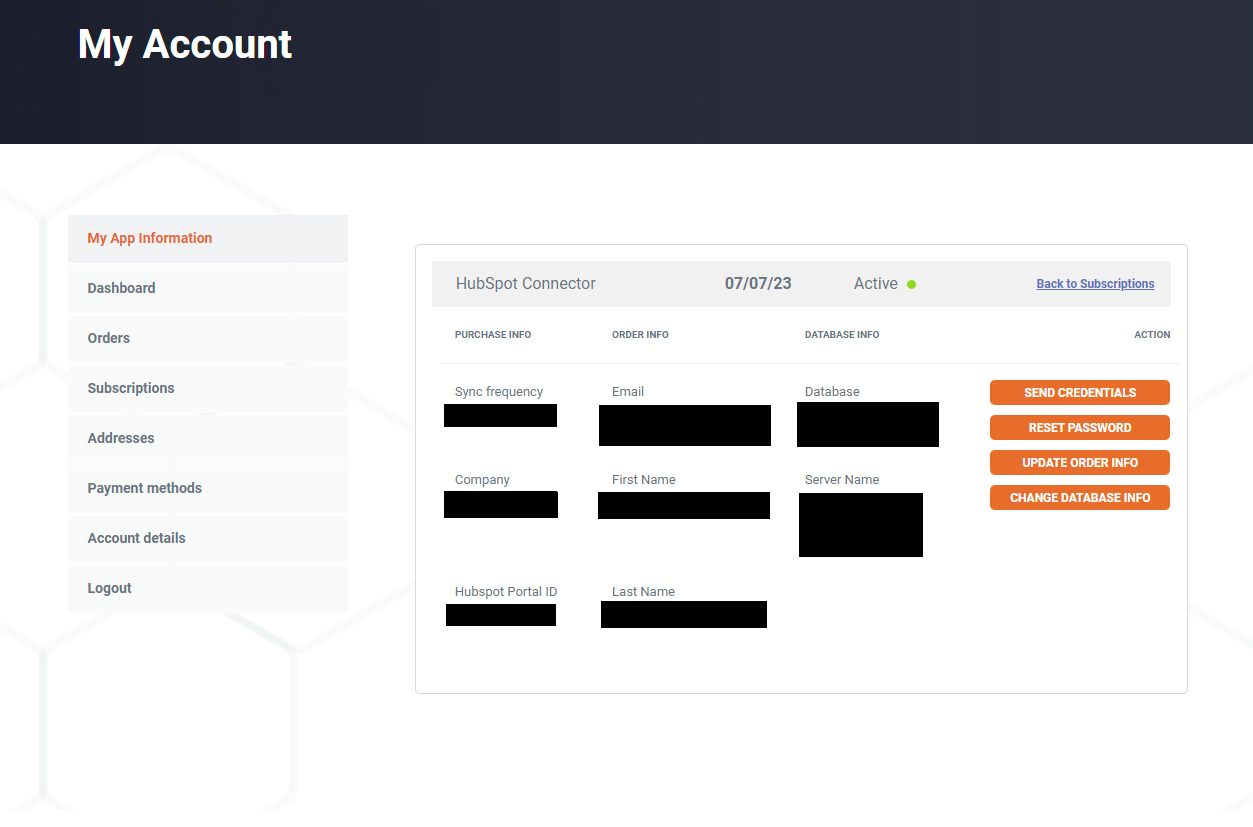
How to Connect
In a program such as Microsoft SQL Server Management Studio follow the steps outlined in the screenshots below.
Enter the server name and your server login and password. Then click on the options button. The server name should be entered without a http:// prefix. You must enter that information exactly as it written in our delivery email. Some email providers automatically hyperlink the server address. Do not copy the hyperlink. Simply copy paste the text and enter it in the Server name field shown below.
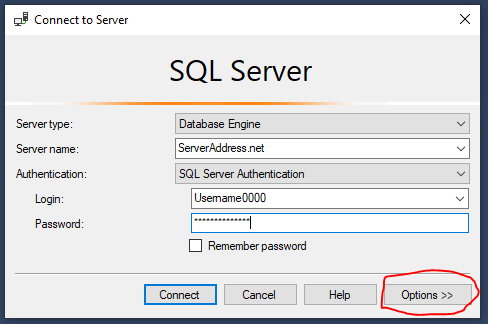
Under connection properties enter your database name and insure everything else matches what is listed below. Then click the connect button.
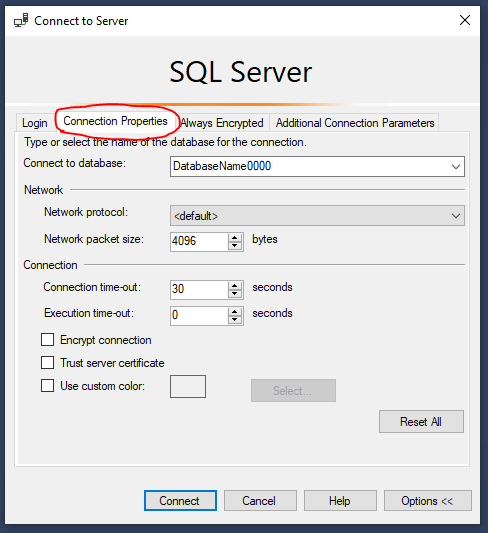
You will then have access to your HubSpot Data!

How to uninstall the app
*Please note this does not cancel your subscription. To do that please visit https://app.datawarehouse.io/account/subscriptions
1. Open up the HubSpot Portal that you have installed the app in. In the top right section of HubSpot click on the house icon.
2. A menu will drop down. Click on the Connected apps link.
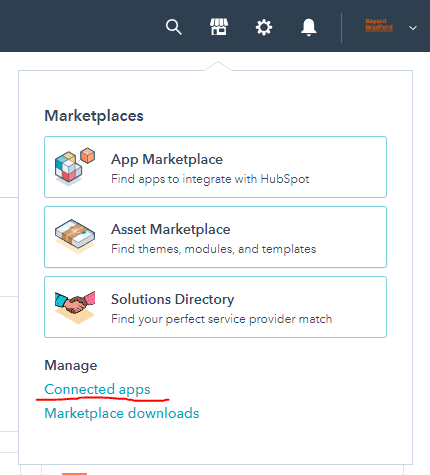
3. Then click on the actions button for the MS SQL Connector. And click uninstall.
Beta HubSpot API's
This app utilizes the following beta API's:
ChatflowThread and ChatflowMessage data tables contain Chatflows data and is powered by the beta API listed below.
https://developers.hubspot.com/docs/api/conversations/conversations
More information about beta APIs can be found in this supporting documentation.
Opt-In Tables
The following tables are available for opt-in as they tend to be larger, advanced data sets and can take up a significant amount of storage and API Calls. You can submit a support request with your database name at https://datawarehouse.io/opt-in-data-types/ or email us directly with your database name at help@datawarehouse.io to ask for these to be enabled. There is no additional cost to enable these tables.
- ContactWebEvents
- CustomEvent
- ContactSubscriptionType
- ChatflowThread
- ChatflowMessage
- TicketPropertiesHistory
- DealPropertiesHistory
- ContactPropetiesHistory
- CompanyPropertiesHistory
- EngagementsHistory
- CampaignContactAssociations
Data Sync
Data syncing will be done at intervals determined by your plan.
Please allow at least 24-48 hours from activation for the initial database to be built. Once it is built it will refresh at the rate determined by your plan.
Data Security
- Only you will have "read only" access to your database.
- User authentication for HubSpot is done using OAuth 2.0 protocol as per the best practice in industry.
- This application is GDPR Compliant. If your billing country is located in the EU the app will be hosted and processed in Microsoft Azure's EU West Region.
- If you have trouble accessing the database due to your internal firewall restrictions please have your IT department open outbound TCP Port 1433
- If there is information missing from a property it could be because that fields is improperly configured in HubSpot.
