ThoughtSpot Connector
Index
- Introduction
- Account Creation
- Activation
- User Panel
- ThoughtSpot Setup
- How to Uninstall the app
- Beta HubSpot API's
- Opt-In Tables
- Data Sync
- Data Security
Introduction
The HubSpot + ThoughtSpot Integration by Datawarehouse.io helps business analysts and decision makers to analyze data fluently without the hassle of excel spreadsheets. This application consists of data synchronization between HubSpot and Azure SQL databases, as well as Schema Replication.
Account Creation
1. Create an account at https://datawarehouse.io/account/
2. To connect to your app of choice visit the following link and select the app you wish you use. (https://datawarehouse.io/products/).
3. Click the get started link on the app product page.
4. You will be re-directed to an authentication page. Please click the Authorize button.
5. Login to HubSpot if you are not already logged in and select the HubSpot account you wish to connect too.
6. Authorize the app to connect to your HubSpot portal by clicking the Connect App button.
7. You are then re-directed to the checkout screen. Please fill out all required information in order to activate your service.
Activation
Once you have successfully signed up, we will activate your user. Upon Activation one Azure SQL DB will be created with the user's Sales and Marketing HubSpot data. An email will then be sent to you with your server information.
User Panel
You can visit https://datawarehouse.io/account/my-app-information-item/ to perform the following self service administrative actions for your connector database.
- Re-send your credentials to the email address associated with your order.
- Reset the password of your connector database
- Update your Order information
- First Name
- Last Name
- Company Name
- Change your Database information
- Database Name
- Database Username
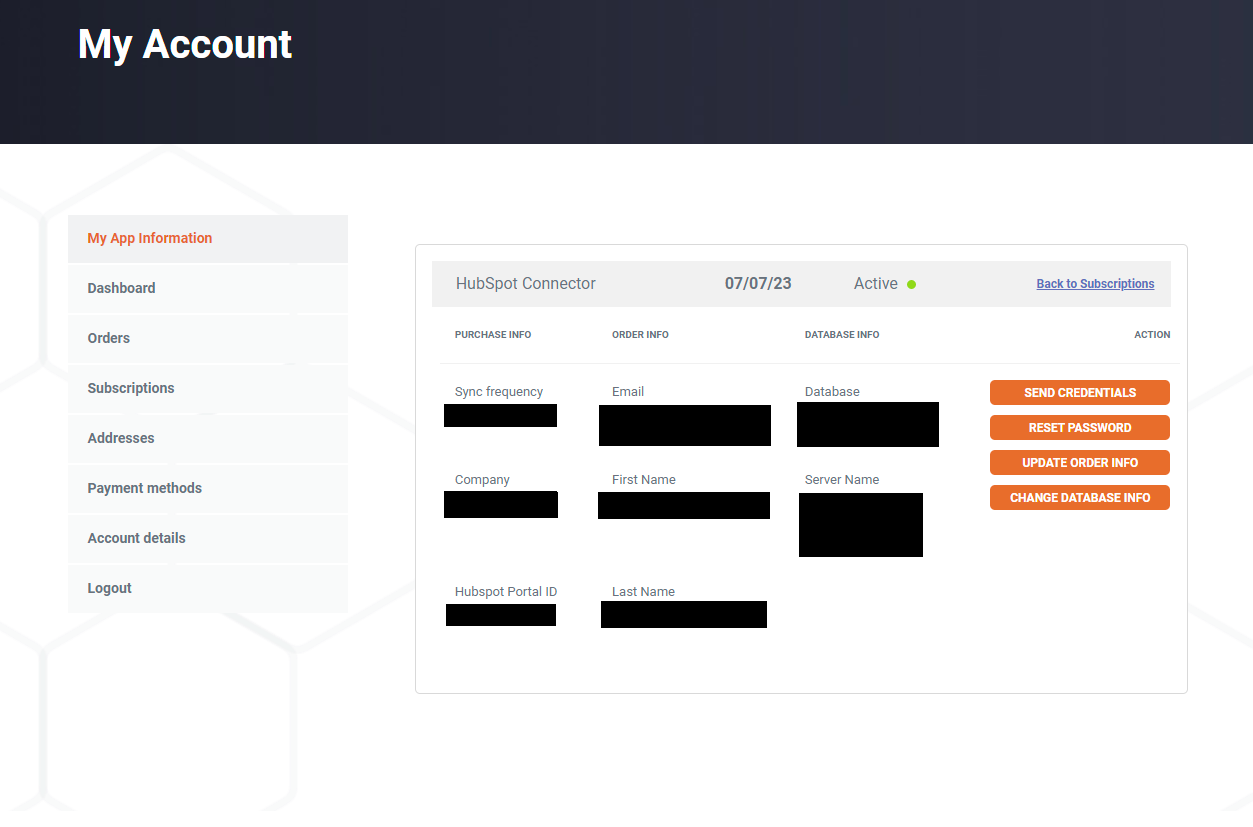
ThoughtSpot Setup
1. Start ThoughtSpot and under Setup select Connect and add a new connection.
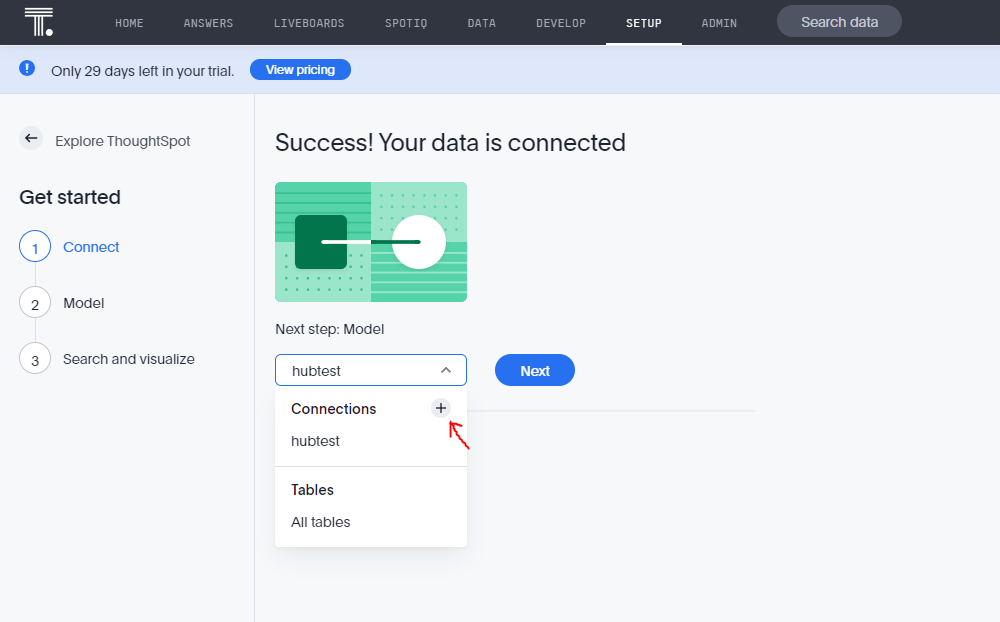
2. Name your connection and select Azure Synapse as the data warehouse choice. Then click the continue button.
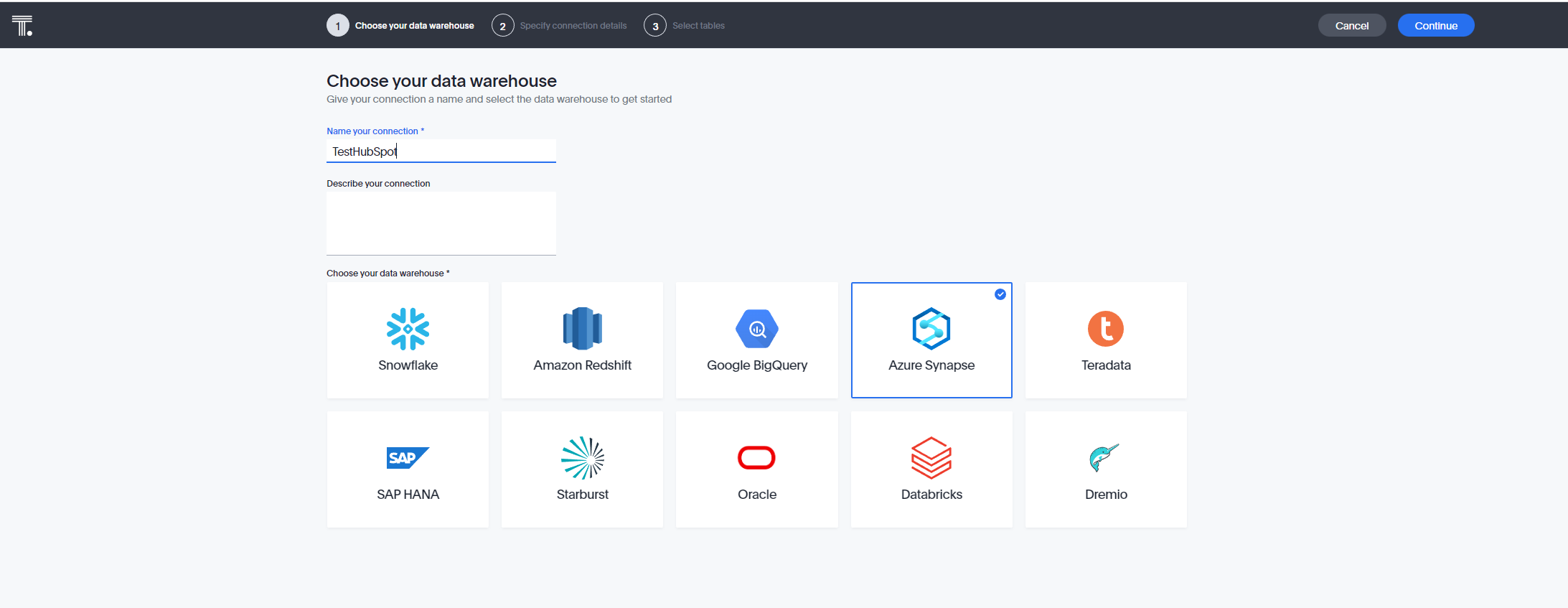
3. Enter your connector details that were sent to you via email after account creation and activation at datawarehouse.io. Please be sure to enter the port number 1433. Then click continue.
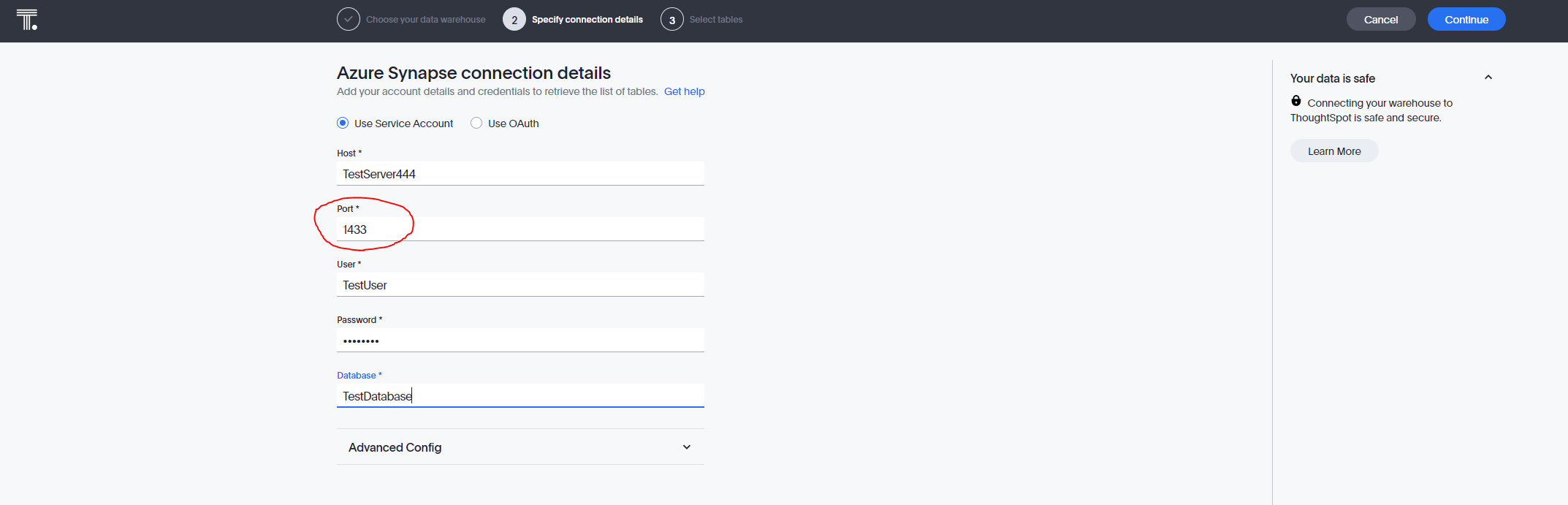
4. Select "dbo". Please ignore "INFORMATION_SCHEMA" and "sys" as they do not contain any data of value. Then click and add however many tables/fields that you need.
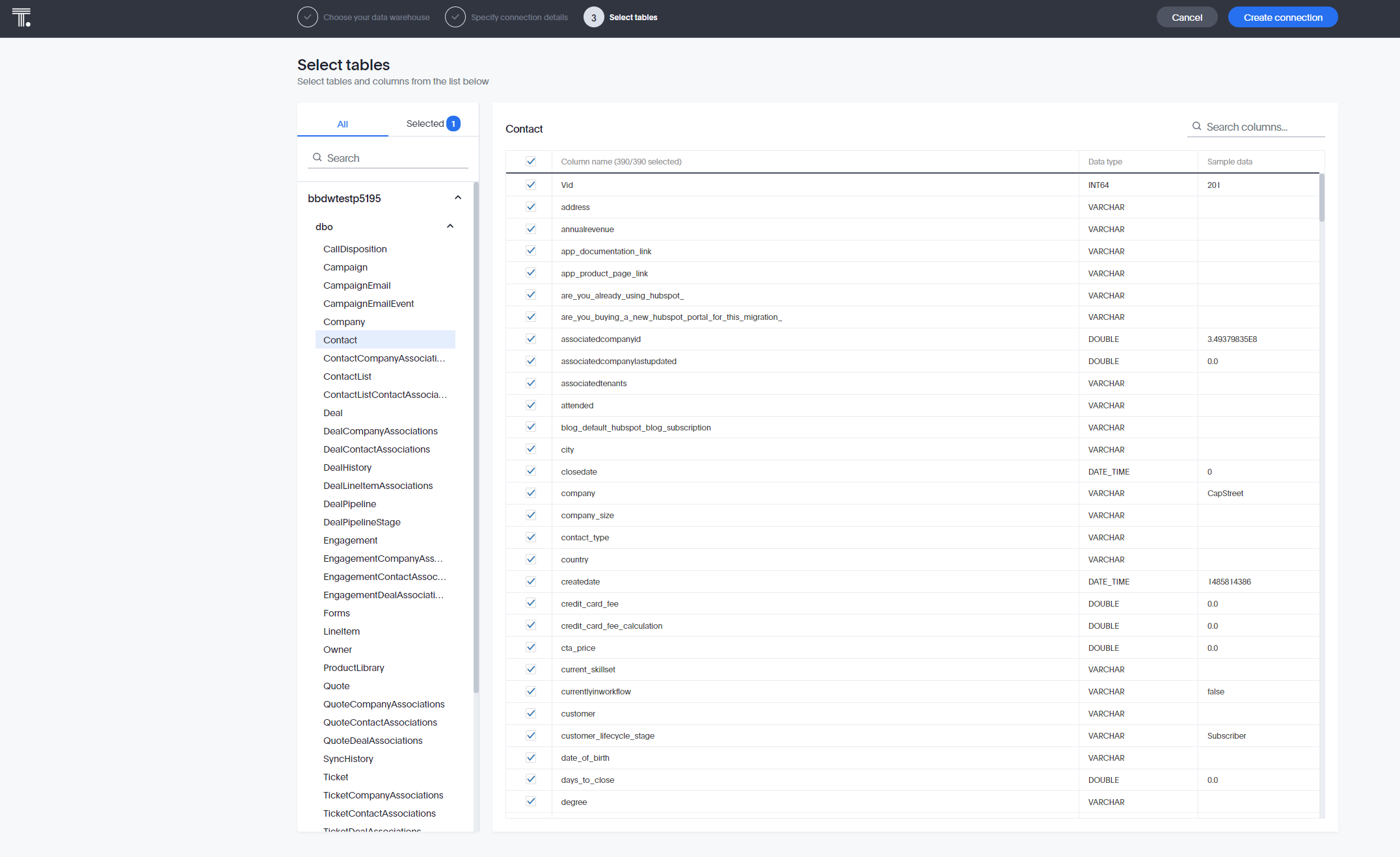
5. Once you have added all the tables that you want to report on click the selected tab to verify you have everything you want. Then click the Create connection button, and click the create button that pops up in the middle of your screen.
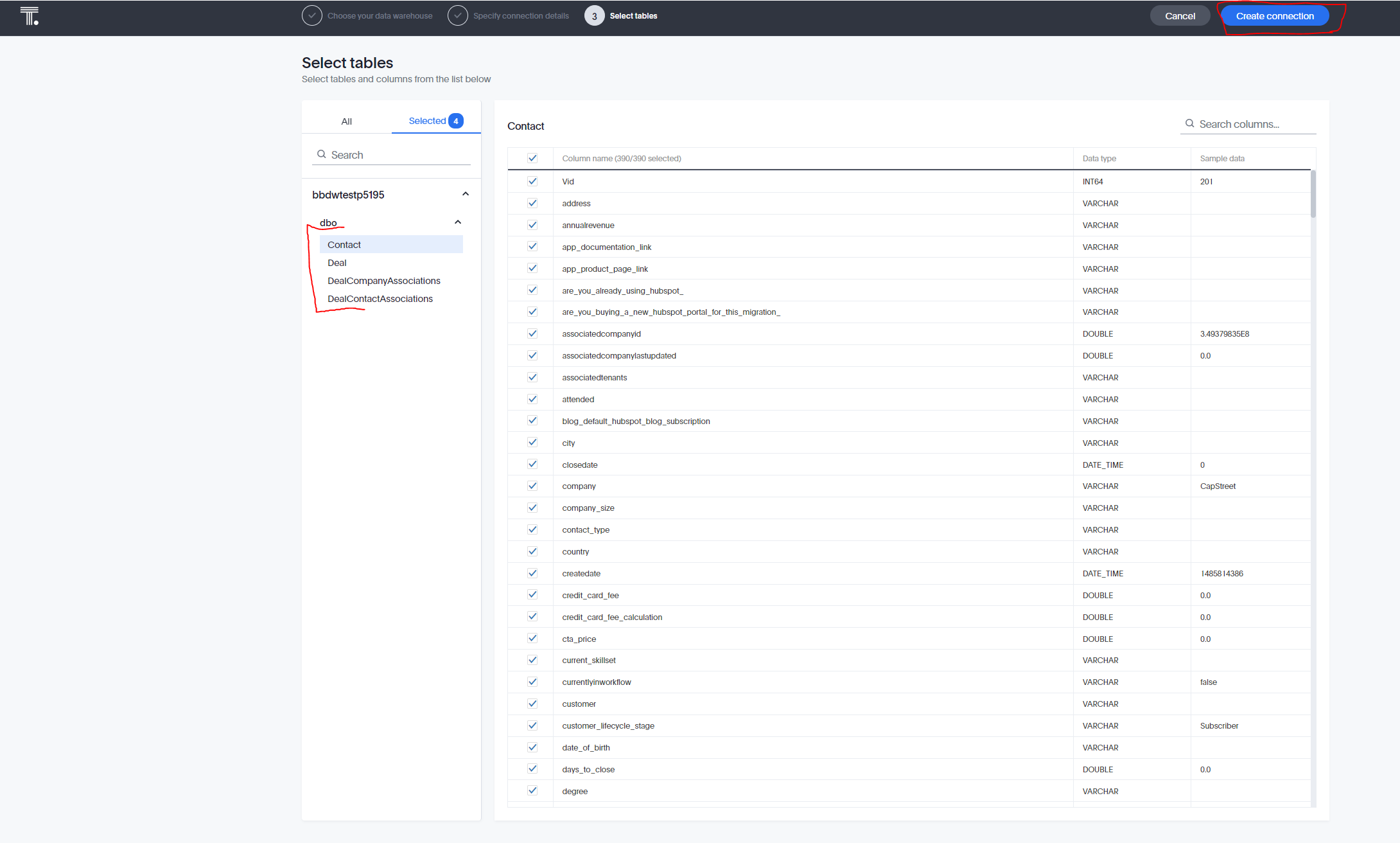
6. Now you have connected your HubSpot data into ThoughtSpot and you can start modeling data. Make sure that you join your tables together using the various Association tables provided. If you click the view schema button under the three dots in the data tab of ThoughtSpot you should see all of the joins when done correctly. It will look something like this depending on how many tables you imported and connected.
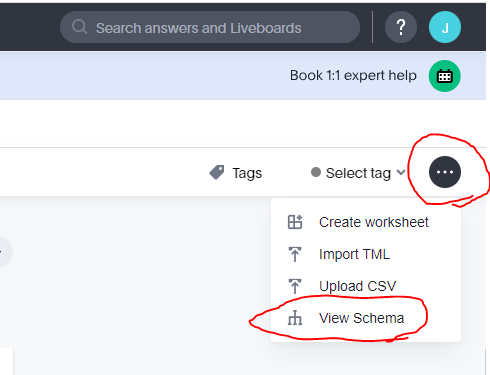
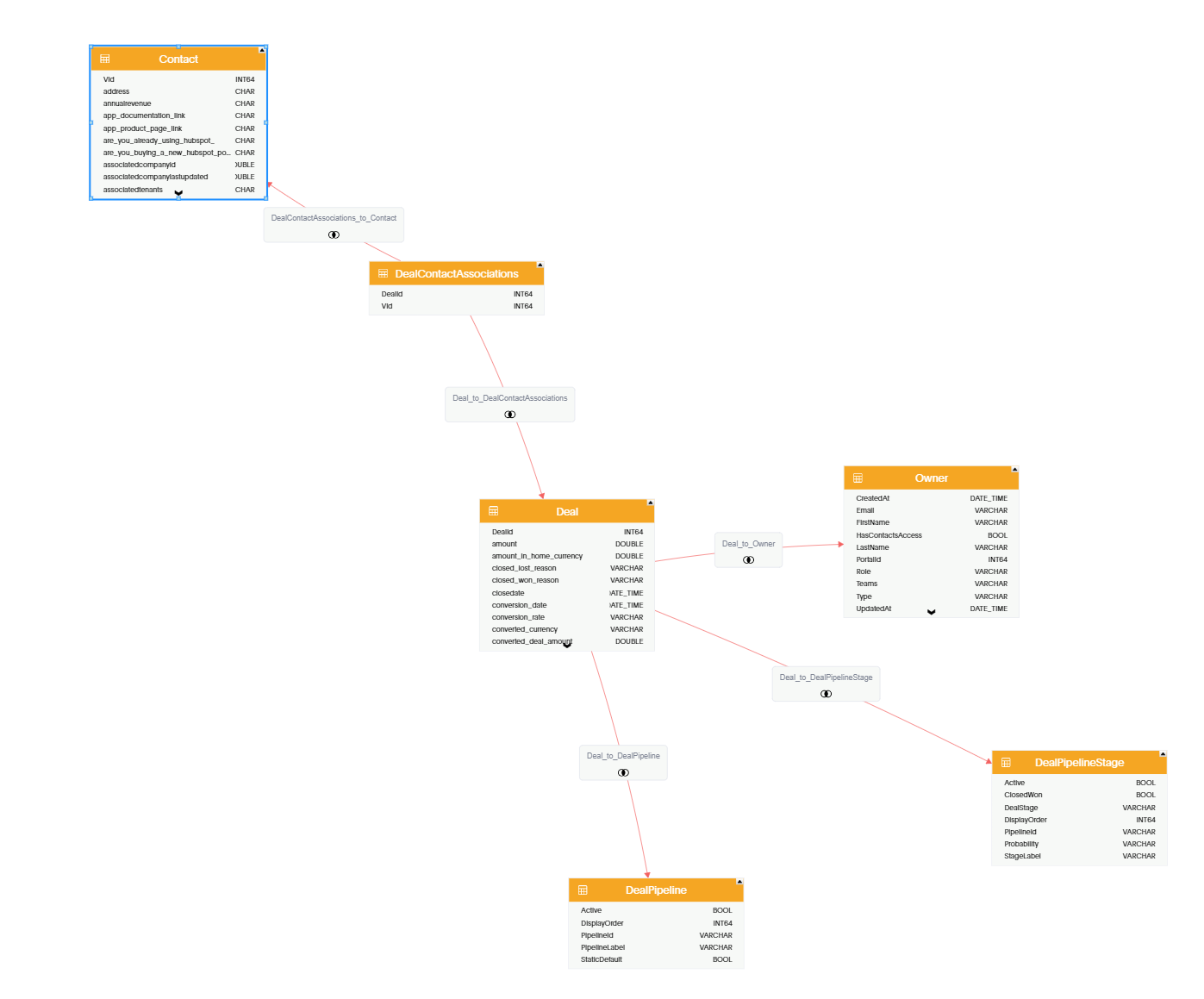
7. Once you have related all of the tables you are free to create any visualizations or dashboards that you need. A reference ERD for the relationships between tables is located here. https://support.datawarehouse.io/hc/en-us/articles/360054107794-Datawarehouse-io-HubSpot-Connector-ERD
How to Uninstall the app
*Please note this does not cancel your subscription. To do that please visit https://datawarehouse.io/account/view-subscription
1. Open up the HubSpot Portal that you have installed the app in. In the top right section of HubSpot click on the house icon.
2. A menu will drop down. Click on the Connected apps link.
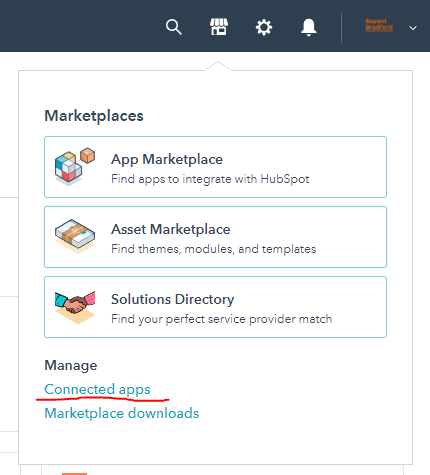
3. Then click on the actions button for the ThoughtSpot Connector. And click uninstall.
Beta HubSpot API's
This app utilizes the following beta API's:
ChatflowThread and ChatflowMessage data tables contain Chatflows data and is powered by the beta API listed below:
https://developers.hubspot.com/docs/api/conversations/conversations
More information about beta APIs can be found in this supporting documentation.
Opt-In Tables
The following tables are available for opt-in as they tend to be larger, advanced data sets and can take up a significant amount of storage and API Calls. You can submit a support request with your database name at https://datawarehouse.io/opt-in-data-types/ or email us directly with your database name at help@datawarehouse.io to ask for these to be enabled. There is no additional cost to enable these tables.
- ContactWebEvents
- CustomEvent
- ContactSubscriptionType
- ChatflowThread
- ChatflowMessage
- TicketPropertiesHistory
- DealPropertiesHistory
- ContactPropetiesHistory
- CompanyPropertiesHistory
- EngagementsHistory
- CampaignContactAssociations
Data Sync
Data syncing will be done at intervals determined by your plan.
Please allow at least 24-48 hours from activation for the initial database to be built. Once it is built it will refresh at the rate determined by your plan.
Data Security
- Only you will have "read only" access to your database. You can make changes in ThoughtSpot, but they will not be reflected in HubSpot.
- User authentication for HubSpot is done using OAuth 2.0 protocol as per the best practice in industry.
- This application is GDPR Compliant.
- If you have trouble accessing the database due to your internal firewall restrictions please have your IT department open outbound TCP Port 1433
- If there is information missing from a property it could be because that fields is improperly configured in HubSpot.
