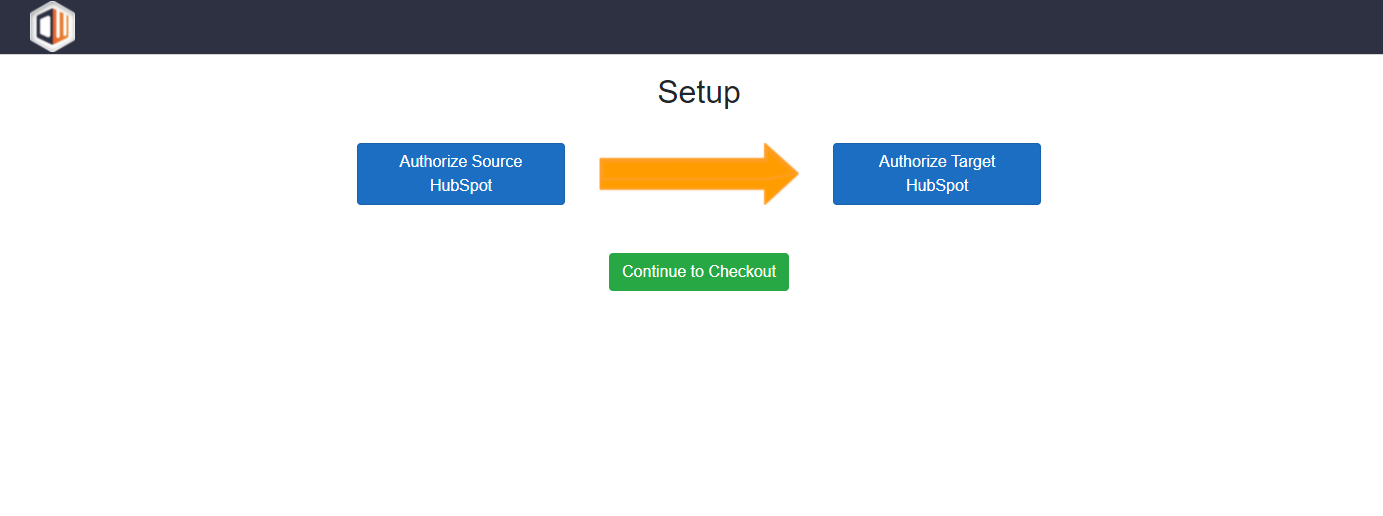HubSpot Portal Migration Suite of Apps Help Guide
Index
- Introduction
- Please read before you begin
- Read-Only Standard Fields
- Property Group Filtering
- Pipeline Filtering
- Pipelines and HubSpot Features limited by license tier
- CMS Migration (Beta)
- Engagement Filtering
- Workflow Migration (Beta)
- Marketing Email Migration
- Multiple Target Portals
- View Log of Migration/Replication/Sync
- HubSpot to HubSpot Migrator
- HubSpot Schema Replicator
- HubSpot Portal Toolkit
- HubSpot Portal Sync
Introduction
The HubSpot to HubSpot Migrator transfers your schema and data from the Source HubSpot portal to the Target HubSpot portal. This application is GDPR Compliant and hosted/processed in the EU.
The HubSpot Schema Replicator only copies your HubSpot Schema from the Source HubSpot portal into the Target HubSpot portal. It does not copy data. Only the configuration/setup of certain parts of HubSpot.
The HubSpot Portal Toolkit is designed to allow you to easily perform an unlimited amount of data migrations as often as you would like. Its perfect for merging portals, creating change sets, testing apps in dev accounts, or deploying templated sets of data to multiple portals.
Portal Sync continuously syncs data between multiple HubSpot Portals. This application is designed to sync data automatically between two or more HubSpot portals. Great for users with the need to push data between multiple HubSpot portals on a recurring basis. Perfect for large Franchises or organizations looking to sync data across many portals.
Please read before you begin
Please ensure that you are a Super Admin in HubSpot before initiating the migration process or it may fail to complete.
You can visit User Panel to start/stop/restart your migration/replication and to the status of your migration/replication. You can also review historical runs of the app in the user panel.
The app is a single use license so if you need to run multiple migrations you will have to purchase the app again. We do offer volume discounts and if you reach out to our support team they will discuss that with you. Please be aware of this before proceeding with purchasing the tool.
Read-Only Standard Fields
All of the default and custom properties that can be written will automatically map over during migration, but unfortunately there are some historical data points such as “Became a Customer On” and “Original Source Drill-Down” that are Read-Only formulas. Those we cannot write into the destination portal and therefore they will not map but rather “recalculate” the formula upon completion of the migration. The same applies to web analytics as that data is all read only and it is just not possible to write that to another portal. The source portals Deal "Created Date" property, and Ticket "Created Date" property will be migrated to the destination portal.
However, if you are worried about losing that information, don't worry! Our tool Ultimate Data Export exists to export all of that data and more out of HubSpot so that you still have access to that data for reporting purposes during the transition period and to reimport any historical data into the target portal to revert any possible changes post-migration. https://datawarehouse.io/product/hubspot-ultimate-data-export/
Property Group Filtering
Only Available in the Schema Replicator, Pro, Enterprise, Portal Toolkit, and Portal Sync versions of the Portal Migration Suite.
This function allows for the filtering of properties within selected property groups. This allows you to define which properties you want to migrate/replicate via their inclusion in a specific property group. If you only want to migrate/replicate a select set of properties simply assign them to the same property group or groups that you want to migrate/replicate. Then the app will only migrate/replicate the properties in the selected groups.
If you wish to migrate/replicate everything for a given object, select no options during this step.
The following property definitions and the data for these properties are always migrated regardless of your selections below in order to ensure the migration can be completed.
Contacts
- Contact Name
- Contact Email
- Brand Assignment when applicable
Companies
- Company name
- Company Domain
- Brand Assignment when applicable
Deals
- Deal Name
- Deal Pipeline
- Deal Pipeline Stage
- Brand Assignment when applicable
Tickets
- Ticket Name
- Ticket Pipeline
- Ticket Pipeline Stage
- Brand Assignment when applicable
Products
- Product Name
- Billing Frequency
- Unit Price
Leads
- Name
- Pipeline
- Stage
- Deal/Contact Association
Pipeline Filtering
Only Available in the Schema Replicator, Pro, Enterprise and Portal Toolkit versions of the Portal Migration Suite.
This function allows for the filtering of pipelines. This allows you to define which pipelines and records within those pipelines that you want to migrate/replicate. If you only want to migrate/replicate select pipelines then you should select which pipelines you want.
If you wish to migrate/replicate all pipelines and records for a given object, select no options during this step.
Pipelines and HubSpot Features limited by license tier
If you have the standard sales pipeline with the internal name of default in the source and destination portal the app will merge these two pipelines as part of the migration process. Please move the data in the source portal into a different pipeline if you do not want them to merge. All custom pipelines that already exist in both the source and target portals prior to the migration will merge from the source to the target without issue. Beyond just pipelines, the migrator will abide by the limitations set by the HubSpot API. It is your responsibility to understand those limitations before proceeding.
Please also note that depending on your version of HubSpot not all pipelines may be able to migrate. This is due to the aforementioned limitations Imposed by HubSpot and is not a deficiency in our tool. To circumvent this you must insure the total quantity of pipelines that will end up in the source is within those limitations. Generally speaking you should only be concerned about this if you are migrating to a Free or Starter HubSpot portal.
You can read about those limitations and more here https://legal.hubspot.com/hubspot-product-and-services-catalog.
CMS Migration (Beta)
The CMS Migration functionality is only available in the Portal Toolkit. It is advanced functionality that allows you to migrate/replicate the following assets.
The CMS Migration features should be considered a time saver and not a complete solution as they do not fully migrate the assets. Some level of work will be required to complete the CMS Migration. Please note that these features are in beta and you may encounter unexpected issues.
- Design Manager
- Nothing in the @hubspot or @marketplace folders can be migrated via API calls. These are locked by HubSpot.
- All other assets will migrate if they are not stored in the @hubspot or @marketplace folders. This includes page templates and legacy marketing email templates. As well as any child themes.
- Website Pages, Landing Pages, and Blog Posts
- All Pages will be migrated into the default HubSpot domain. You can change the domain the page is hosted on by editing the page and opening its settings.
- Modules on pages that reference other pages by HubSpot Page ID will need to be updated to point to the migrated pages.
- A blog needs to be created before blog pages can be migrated. Create a draft blog post or a custom blog in the target portal before attempting a blog migration.
- Blog Authors, and Blog Tags
- "Blogs" are not migrated, you will need to manually create any blog names if you use more than the default "blog" in HubSpot. You will be able to selectively migrate blogs in the app UI. This guide by HubSpot shows how to create blogs.
There are several steps that must be taken in order to insure a successful migration of CMS assets. It is recommended you do these steps before using the app to limit cleanup.
- Your CMS theme must be manually installed via the marketplace or copied to the target account before running the app. You can re-install the theme from the HubSpot app marketplace. If its a child theme or custom theme you may need to open the Design Manager and migrate it by right clicking the asset and selecting Copy to different account.
- Global Default settings for your theme cannot be migrated due to HubSpot API limitations. Those settings are stored in the @hubspot folder which cannot be accessed. After the migration is completed you must manually re-select any global theme settings you may have altered. You can do this in the Themes & Modules section in HubSpot.
- Global header and footers cannot be migrated due to HubSpot API limitations. You will need to manually create your global header and footer, including all menu items before performing the migration.
There are a few important limitations to this functionality that make require manual efforts to resolve. They are listed below.
- CTAs created in the HubSpot CTAs section are not able to be migrated. Any CTAs on pages will be missing and will need to be manually re-created and applied to the page.
- The Publish status of pages will be created with the same published/unpublished status as in the source portal.
- Pages will be created on the default HubSpot domain. To modify them you need to edit the page and select a different domain for them to be hosted on. You can read this guide by HubSpot here for more information.
Engagement Filtering
Only Available in the Pro, Enterprise, Portal Toolkit, and Portal Sync versions of the Portal Migration Suite.
The Engagement Filtering feature allows you to migrate/sync only the engagement records associated with the other records you have already chosen to migrate/sync.
For Example.
The Source Portal contains
- 500 Contacts
- 400 Tasks
Of the 400 tasks, only 200 are associated with contacts.
If you chose to activate engagement filtering during the setup process. The app will only migrate/sync the tasks associated with the contacts you chose to migrate/sync.
This feature is optional and is only available if you have enabled the Selective Sync feature for at least one object, or if you are filtering records with the Brand filtering feature.
Workflow Migration (Beta)
Only Available in the Schema Replicator, Pro, Enterprise, Portal Toolkit, and Portal Sync versions of the Portal Migration Suite.
This feature is powered by a Beta API. HubSpot may change how this API works at any time with no advance warning. We highly recommend you review the Workflows after migrating them and before turning them on. Some Workflows may unexpectedly not migrate due to this Beta status and we cannot guarantee they will all migrate at this time. This is because there may be edge cases that prevent workflow migration that would have to be resolved by an API update on the HubSpot side.
Below are some key points about the Workflows Migration and how it works.
- Workflows when created are migrated in a deactivated state.
- Existing enrollments, and enrollment history are unable to be migrated due to HubSpot API limitations. If necessary you should adjust your workflows to account for this before activating them.
- The app performs an automatic data mapping that attempts to accurately map assets referenced in Workflow filters and actions.
- In order for this mapping to occur, you must migrate the items referenced in workflows. For example, if a workflow references a form, you must also use our application to replicate or migrate the form in order for the mapping to complete.
- Certain filters and actions may need to be updated post-migration in the target portal. If a workflow contains a reference to an item that we did not migrate, the app will be unable to map and reference the associated item. If you are unable to migrate associated items with the Workflow will still migrate, but cannot be enabled until you resolve the missing reference(s).
- For example if a workflow references an email, the workflow will still migrate but will require an update before it can be activated. See an example of this below.
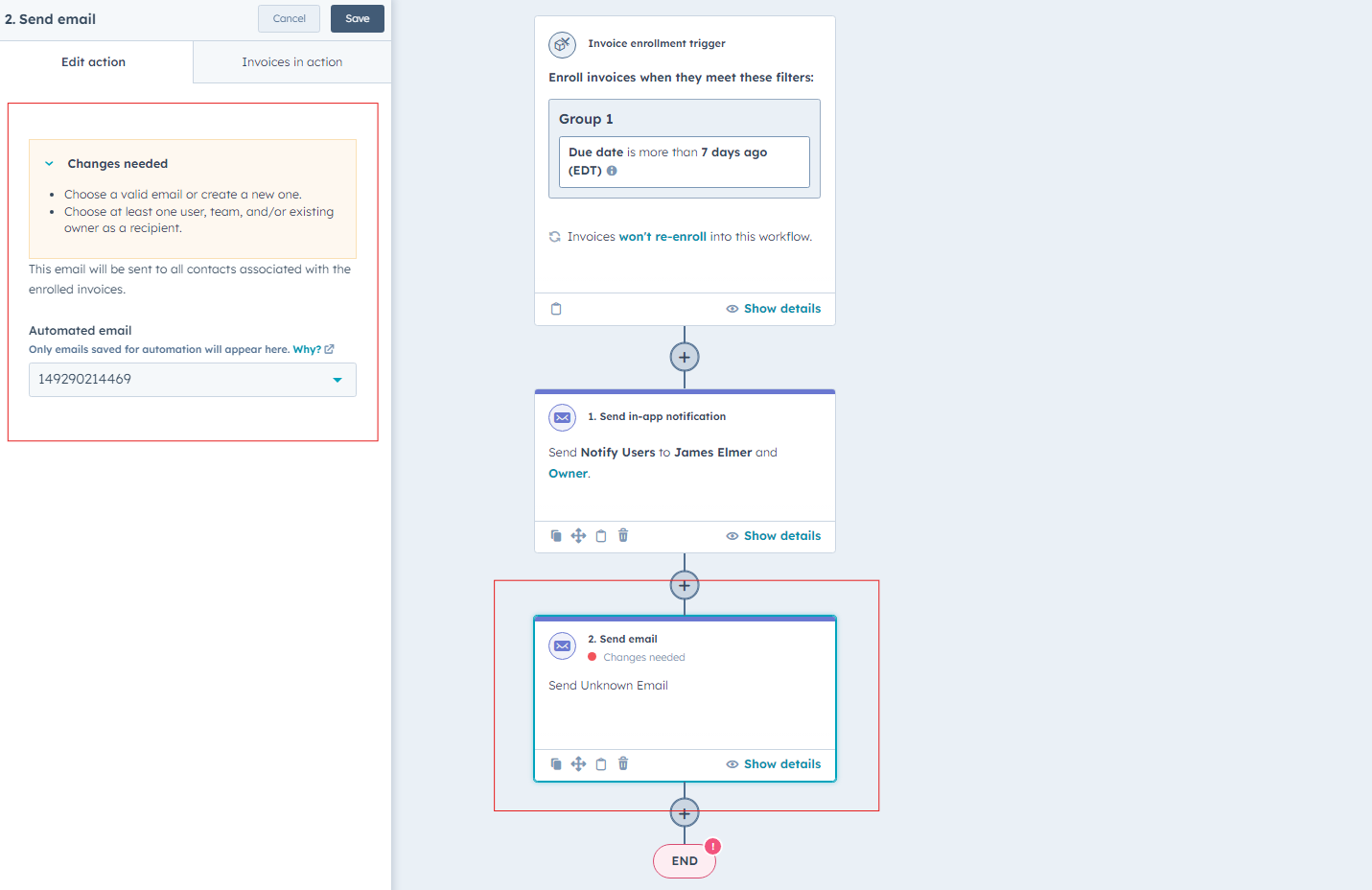
- For example if a workflow references an email, the workflow will still migrate but will require an update before it can be activated. See an example of this below.
Known Issues with Workflow Migration
- Re-enrollment criteria for workflows currently do not migrate. HubSpot is aware of this and is working on resolving this.
- Goal Segments (Lists) are not supported
- Workflow folders are not supported
- Brand assignment is not supported.
- You can only create around 800 workflows per day, per portal, via the API before HubSpot prevents further workflow creation for that day.
Marketing Email Migration
Only Available in the Enterprise and Portal Toolkit versions of the Portal Migration Suite.
The Marketing Email Migration feature copies and updates your draft and published regular and automated Marketing Emails from one portal into another. Below are some important notes about how this part of the app functions.
- Marketing Email historical send data, and analytics are not migrated.
- Marketing Email Templates are not migrated. You can read about what HubSpot defines as a template here.
- Archived Marketing Emails are not migrated
- Marketing Emails created by the app are always created in the Draft Status
Further information on how this function works can be found in the app Functions section.
Multiple Target Portals (Multicasting)
The Multicasting feature allows for the mass deployment/movement of schemas from one portal to many others. There is no limit on the quantity of portals you can push information too. This feature is perfect for deploying changes to templated portals.
From the user panel you can click a button to manage your target portals. You can add, remove, edit, reauthorize and name your target portals so you can keep track of them.

To use Multicast, create a new migration or schema replication.
From here you can select the Multicast mode and authorize a single source portal.

You can then select which portals you wish to push your changes into.

From there just follow the rest of the screens to complete setup. When you are ready return to the user panel and initiate the Multicast migration. A Multicast will only create one record in the user panel so it is easier to manage.

Retrieve Migration/Replication/Sync logs
Retrieving your logs is easy. Visit the user panel here, and select the version you are using. Then select the migration run you want to retrieve logs for.
From there click the View Logs button.

You will be re-directed to a page that contains your migration/replication/sync logs. Multicast logs will show multiple logs on a single page.
You can easily export your logs with the export button.

HubSpot to HubSpot Migrator
The HubSpot to HubSpot Migrator is a version of the Portal Migration Suite of apps that migrates both the Schema and Data of one HubSpot Portal into another one. An example of a Schema would be the all of the Contact properties. An example of "Data" would be all of your contact records.
Important Notes- HubSpot to HubSpot Migrator
During the migration process, Owners of the Target HubSpot will have all of their relevant data associated with them. In this process, unless otherwise configured in the HubSpot portal itself, the user can potentially receive a massive amount of emails informing them of new data being assigned to them. It may be a good idea to either change this configuration beforehand on the Target HubSpot portal, or to warn your users of the upcoming emails. You can see how to change your notifications here https://knowledge.hubspot.com/settings/how-to-set-up-user-notifications-in-hubspot.
It is very common that you will find the need to clean the destination portal of duplicates or fields that are no longer needed after you migrate so you should plan to do that. It is also common that when you are migrating large volumes of data that some records may not be able to migrate due to various reasons such as improper characters and duplicate data. By using our tool you accept that you understand this can occur.
Do not feel the need to re-create custom properties or pipelines before initiating the migration, the tool will do that for you and if you attempt to do it yourself first you may experience errors during the migration process.
The "Rollup" type of custom calculation properties cannot be created via the HubSpot APIS, and because of this our application cannot migrate them.
The "Property Sync" type of custom properties cannot be migrated or replicated via the HubSpot APIS due to deficiencies in how the HubSpot APIS return information about this property type.
Custom Call/Meeting types cannot be migrated due to API limitations. However if the Custom Call/Meeting types from the source portal are created in the destination portal prior to running the migrator the data will map correctly to those Custom Call/Meeting types.
If you are interested in migrating to a specific Brand you will need to use the Enterprise version of the app.
If you are using a currency in the Source portal please make sure that same currency is enabled in the destination portal prior to the migration. Otherwise certain pieces of data may fail to migrate. For example if you have line items in the EUR currency in the source portal, and EUR is not enabled as a currency in the destination portal, if you attempt the migration those records will fail to migrate.
Selective Sync
Selective sync is a function of the app that allows you to enroll and unenroll specific records from the migration.
A property labeled "Enable Sync to Portal Id ###########" will be created in the source portal for the chosen selective sync objects. When this property is set to "Yes", the selected records will be enrolled to migrate the portal specified in the label.
You can mass select records for enrollment during the configuration process of the migration, or at a later time before running the migration by bulk editing records. https://knowledge.hubspot.com/records/bulk-edit-record
Engagement Filtering
The Engagement Filtering feature allows you to migrate only the engagement records associated with the other records you have already chosen to migrate.
For Example.
The Source Portal contains
- 500 Contacts
- 400 Tasks
Of the 400 tasks, only 200 are associated with contacts.
If you chose to activate engagement filtering during the setup process. The app will only migrate the tasks associated with the contacts you chose to migrate.
This feature is optional and is only available if you have enabled the Selective Sync feature for at least one object, or if you are filtering records with the Brand filtering feature.
Setup and Activation - HubSpot to HubSpot Migrator
- After selecting the HubSpot to HubSpot Migrator version you are interested in you will be redirected to the User Panel.
- After you login or create your account you will be directed to the HubSpot to HubSpot Migrator section of the app.
- Click get started and select the version you previously decided on.
- From there you will be directed to a screen where you can authorize your HubSpot account with the app.
- The “Authorize Source HubSpot” button will allow you to connect your Source HubSpot portal to the application. Reminder, the Source HubSpot Portal is where your data flows out from.
- The “Authorize Target HubSpot” button will allow you to connect your Target HubSpot portal to the application. Reminder, the Target HubSpot Portal is where your data will go.
- After these two connections are made, the “Continue to Checkout” option will be clickable. Please click this button to continue onwards to payment.
- You can visit the User Panel and to initiate and view the current status of your migration.
- The migration will usually complete in 24 hours, but may take longer depending on the amount of data your Source HubSpot portal contains. You will receive an email informing you of the completion of your migration once it is done.
- During the process of migration, please refrain from making drastic changes to the Source HubSpot portal or the destination portal. Any changes made on the Source HubSpot portal, depending on the time of the change and the progress of the migration, may not be reflected on the Target HubSpot portal.
HubSpot Schema Replicator
The HubSpot Schema Replicator is a version of the Portal Migration Suite of apps that only replicates the Schema/Setup of a HubSpot portal from one portal into another. It does not migrate data, for example this version of the application will migrate all of your Contact properties but it will not migrate your Contact data.
Important Notes - HubSpot Schema Replicator
The "Rollup" type of calculation properties cannot be created via the HubSpot APIS, and because of this our application cannot replicate them.
The "Property Sync" type of custom properties cannot be migrated or replicated via the HubSpot APIS due to deficiencies in how the HubSpot APIS return information about this property type.
If you are using a currency in the Source portal please make sure that same currency is enabled in the destination portal prior to the replication. Otherwise certain properties may fail to migrate. For example if you have a calculation property that references the EUR currency in the source portal, and EUR is not enabled as a currency in the destination portal, if you attempt the replication that calculation property would fail to replicate.
Currently this version of the application cannot replicate, call/meeting types, reports, and dashboards but we are working on adding this functionality as soon as the authorized and secure public API's for it are made available.
Multiple Target Portals (Multicasting)
The Multicasting feature allows for the mass deployment/movement of schemas from one portal to many others. There is no limit on the quantity of portals you can push information too. This feature is perfect for deploying changes to templated portals.
From the user panel you can click a button to manage your target portals. You can add, remove, edit, reauthorize and name your target portals so you can keep track of them.

To use Multicast, create a new schema replication.
From here you can select the Multicast mode and authorize a single source portal.

You can then select which portals you wish to push your changes into.

From there just follow the rest of the screens to complete setup. When you are ready return to the user panel and initiate the Multicast replication. A Multicast will only create one record in the user panel so it is easier to manage.

Setup and Activation - HubSpot Schema Replicator
- Visit the User Panel to start your free trial. Creating an account is quick and free.
- After you login or create your account you will be directed to the Schema Replicator section of the app.
- Start your free trial!
- After you have started your free trial the app will activate and become available in the dashboard.
- Creating a replication is easy. Select Create New Replication to get started.
- The “Authorize Source HubSpot” button will allow you to connect your Source HubSpot portal to the application. Reminder, the Source HubSpot Portal is where your schemas are copied from.
- The “Authorize Target HubSpot” button will allow you to connect your Target HubSpot portal to the application. Reminder, the Target HubSpot Portal is where your schemas will copy too.
- If you are trying to multicast from one portal to many select the multicast bubble and read this section to understand how it works.
- After these two connections are made, the “Continue” option will be clickable. Please click this button to continue onwards to the configuration screen.
- On the configuration screen you can check which schemas you do and do not want to replicate. Once you are ready click the "Continue to Checkout" button.
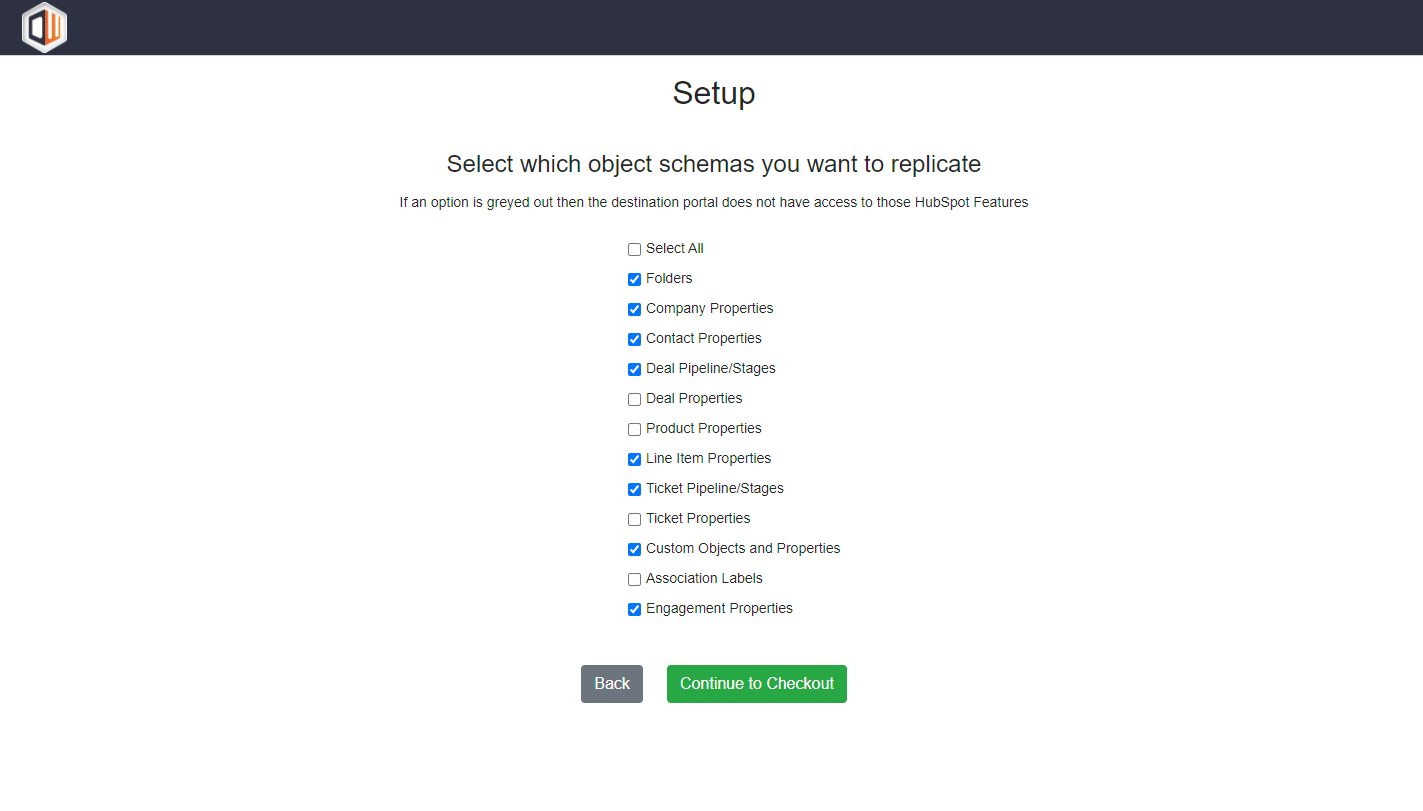
- You can visit the User Panel to initiate app to view the current status of your replication.
- The schema replication will complete in about 15 minutes or less, but may take longer depending on the amount of schemas you replicate. You will receive an email informing you of the completion of your schema replication once it is done.
- During the process of replication, please refrain from making drastic structural changes to the Source HubSpot portal or the destination portal. Any changes made on the Source HubSpot portal, depending on the time of the change and the progress of the migration, may not be reflected on the Target HubSpot portal.
HubSpot Portal Toolkit
The HubSpot Portal Toolkit is the flagship version of the Portal Migration Suite of apps. Designed to allow you to easily perform an unlimited amount of data migrations as often as you would like. Its perfect for merging portals, creating change sets, testing apps in dev accounts, or deploying templated sets of data to multiple portals.
Important Notes - HubSpot Portal Toolkit
During the migration process, Owners of the Target HubSpot will have all of their relevant data associated with them. In this process, unless otherwise configured in the HubSpot portal itself, the user can potentially receive a large amount of emails informing them of new data being assigned to them. It may be a good idea to either change this configuration beforehand on the Target HubSpot portal, or to warn your users of the upcoming emails. You can see how to change your notifications here https://knowledge.hubspot.com/settings/how-to-set-up-user-notifications-in-hubspot.
It is very common that you will find the need to clean the destination portal of duplicates or fields that are no longer needed after you migrate so you should plan to do that. It is also common that when you are migrating large volumes of data that some records may not be able to migrate due to various reasons such as improper characters and duplicate data. By using our tool you accept that you understand this can occur.
Do not feel the need to re-create custom properties or pipelines before initiating the migration, the tool will do that for you and if you attempt to do it yourself first you may experience errors during the migration process.
The "Rollup" type of custom calculation properties cannot be created via the HubSpot APIS, and because of this our application cannot migrate them.
The "Property Sync" type of custom properties cannot be migrated or replicated via the HubSpot APIS due to deficiencies in how the HubSpot APIS return information about this property type.
Custom Call/Meeting types cannot be migrated due to API limitations. However if the Custom Call/Meeting types from the source portal are created in the destination portal prior to running the migrator the data will map correctly to those Custom Call/Meeting types.
If you are using a currency in the Source portal please make sure that same currency is enabled in the destination portal prior to the migration. Otherwise certain pieces of data may fail to migrate. For example if you have line items in the EUR currency in the source portal, and EUR is not enabled as a currency in the destination portal, if you attempt the migration those records will fail to migrate.
Selective Sync
Selective sync is a function of the app that allows you to enroll and unenroll specific records from the migration.
A property labeled "Enable Sync to Portal Id ###########" will be created in the source portal for the chosen selective sync objects. When this property is set to "Yes", the selected records will be enrolled to migrate the portal specified in the label.
You can mass select records for enrollment during the configuration process of the migration, or at a later time before running the migration by bulk editing records. https://knowledge.hubspot.com/records/bulk-edit-record
Engagement Filtering
The Engagement Filtering feature allows you to migrate only the engagement records associated with the other records you have already chosen to migrate.
For Example.
The Source Portal contains
- 500 Contacts
- 400 Tasks
Of the 400 tasks, only 200 are associated with contacts.
If you chose to activate engagement filtering during the setup process. The app will only migrate the tasks associated with the contacts you chose to migrate.
This feature is optional and is only available if you have enabled the Selective Sync feature for at least one object, or if you are filtering records with the Brand filtering feature.
Delta Migration
The Portal Toolkit allows for delta migrations. This allows you to only migrate records that have been updated or created from the selected date onwards.
The app supports Delta Migrations for the following data types
- Contacts
- Companies
- Deals
- Tickets
- Products
- Line Items
- Custom Objects
- Engagements
- Forms
- Segments (Lists)
Staging Mode
If you enable staging mode, all users/owners will be migrated with @example.com appended to their email address. This is useful when setting up developer/staging environments where you want to accurately create a full copy of your data, and not impact any of your HubSpot users. If staging mode is disabled then users/owners will be created normally.

Multiple Target Portals (Multicasting)
The Multicasting feature allows for the mass deployment/movement of schemas from one portal to many others. There is no limit on the quantity of portals you can push information too. This feature is perfect for deploying changes to templated portals.
From the user panel you can click a button to manage your target portals. You can add, remove, edit, reauthorize and name your target portals so you can keep track of them.

To use Multicast, create a new migration.
From here you can select the Multicast mode and authorize a single source portal.

You can then select which portals you wish to push your changes into.

From there just follow the rest of the screens to complete setup. When you are ready return to the user panel and initiate the Multicast migration. A Multicast will only create one record in the user panel so it is easier to manage.

Setup and Activation
- Migration Name
- Full Name
- Notification Email
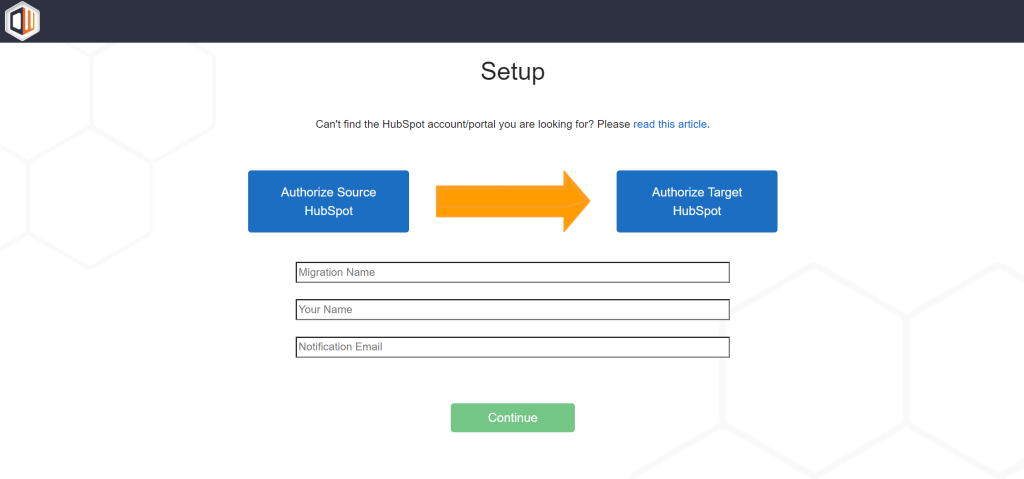
HubSpot Portal Sync
Important Notes - HubSpot Portal Sync
During the sync process, users in the Target HubSpot may have relevant data associated with them. In this process, unless otherwise configured in the HubSpot portal itself, the user can potentially receive emails informing them of new data being assigned to them. It may be a good idea to either change this configuration beforehand on the Target HubSpot portal, or to inform your users of the email notifications. You can see how to change your notifications here https://knowledge.hubspot.com/settings/how-to-set-up-user-notifications-in-hubspot.
Do not feel the need to re-create custom properties or pipelines before initiating the sync, the tool will do that for you and if you attempt to do it yourself first you may experience errors during the sync process.
The "Rollup" type of custom calculation properties cannot be created via the HubSpot APIS, and because of this our application cannot sync them.
The "Property Sync" type of custom properties cannot be migrated or replicated via the HubSpot APIS due to deficiencies in how the HubSpot APIS return information about this property type.
Custom Call/Meeting types cannot be synced due to API limitations. However if the Custom Call/Meeting types from the source portal are created in the destination portal at any point during the sync the data will map correctly to those Custom Call/Meeting types.
If you are using a currency in the Source portal please make sure that same currency is enabled in the destination portal. Otherwise certain pieces of data may fail to sync. For example if you have line items in the EUR currency in the source portal, and EUR is not enabled as a currency in the destination portal, if you attempt the sync those records will fail to sync.
Selective Sync
Selective sync is a function of the Portal Sync app that allows you to enroll and unenroll specific records from the sync.
A property labeled "Enable Sync to Portal Id ###########" will be created in the source portal for the chosen selective sync objects. When this property is set to "Yes", the selected records will be enrolled in the Portal Sync to the portal specified in the label.
You can mass select records for enrollment during the configuration process of the sync, or at a later time after the initial sync by bulk editing records. https://knowledge.hubspot.com/records/bulk-edit-records
You can also manually select records for enrollment into the sync by adding that property to the object page layout in HubSpot. Additionally you can automatically enroll records in the sync based on conditions you set with a workflow created in the source portal. Our team is able to assist you in developing this workflow if you request help during onboarding.
Engagement Filtering
The Engagement Filtering feature allows you to sync only the engagement records associated with the other records you have already chosen to sync.
For Example.
The Source Portal contains
- 500 Contacts
- 400 Tasks
Of the 400 tasks, only 200 are associated with contacts.
If you chose to activate engagement filtering during the setup process. The app will only sync the tasks associated with the contacts you chose to sync.
This feature is optional and is only available if you have enabled the Selective Sync feature for at least one object, or if you are filtering records with the Brand filtering feature.
Portal Sync Setup and Activation
To setup a new Portal Sync you must first visit this link to read about its capabilities. Click Get started when you are ready to proceed.
Portal Syncs pricing is graduated. The more portals that you need an active sync for the cheaper it gets. Pricing information is found during sign up in the User Panel.

After you complete sign up, the app will unlock for you.

Syncs can be easily started, edited, activated, and stopped in the user panel. You can create as many Syncs as you would like. But you can only activate the number of syncs that your license supports.

The user panel shown above is available for active subscriptions and can be found in the User Panel. From there, you can start, stop, edit, and restart your Portal Sync on demand with ease.
HubSpot Beta API's
This app utilizes the following beta API's:
- Workflows
The ability to replicate and migrate Workflows is powered by the beta API listed below.
https://developers.hubspot.com/docs/api/automation/workflows
To read more about Beta APIS and their inclusion in our service please visit this page.
How to Uninstall the App
*Do not perform these step until you are done using the Portal Migration Suite.
1. Open up your Source or Destination HubSpot Portal. In the top right section of HubSpot click on the house icon.
2. A menu will drop down. Click on the Connected apps link.
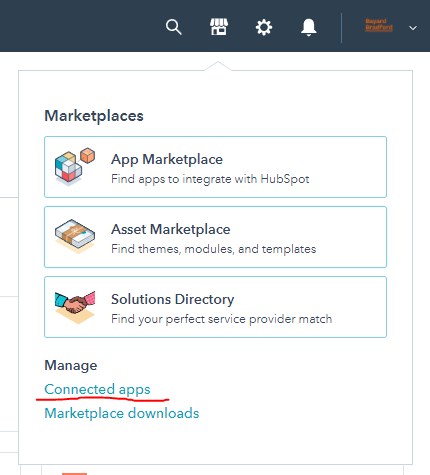
3. Then click on the actions button for the HubSpot to HubSpot migration app. And click uninstall.
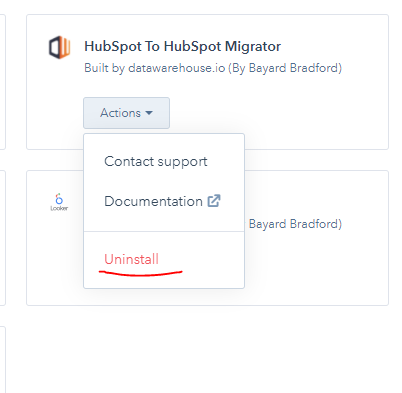
4. Perform this same sequence in the remaining Source or Destination portal to finish uninstalling the app.
App Functions
|
Object Type |
Process |
Errors, Duplicates, and Conditions |
|
Owners |
The emails of the Source HubSpot Owners will be used to create new users in the Target HubSpot portal. These new users will only have default privileges, and will need to be given their correct levels of permission. The application creates owners/users from the source portal as View Only users in the destination portal if they do not already exist in the destination. It does not create or consume HubSpot seats and will not cause a billing event to occur. |
|
|
Folders |
The folders of the Source HubSpot will be copied and created in the Target HubSpot. The names and path of the folders will remain the same. Two extra folders named “root” and “source_hubspot_attachments” will be created. The “source_hubspot_attachments” will contain files from the Source HubSpot that are of HIDDEN_PRIVATE status. These include attachments of objects like deals, companies, and engagements. |
|
|
Files/ Attachments |
Files from the Source HubSpot will be downloaded directly from the Source HubSpot into the Target HubSpot. The Migrator Application will not store any files. The HubSpot Files API has a limited rate limit compared to the other endpoints and runs slower. This can extend your migration time by several hours if you have thousands of files. |
|
|
Custom Properties |
Custom Properties from Deals, Products, Line Items, Tickets, Contacts, and Companies will be transferred from the Source HubSpot to the Target HubSpot.
*More Details about Custom Property Migration Conditions listed at the bottom of this page. |
|
|
Pipelines |
Pipelines from Deals, and Tickets will be transferred from the Source HubSpot to the Target HubSpot.
Depending on your version of the app you can filter which pipelines you want to migrate from the source and the app will only migrate those pipelines and the records associated within them. |
|
|
Deals |
Deals from the Source HubSpot portal will be transferred over to the Target HubSpot portal. All associations to other objects will be retained.
Deal Splits are automatically migrated in all versions of the application. |
|
|
Products |
Products from the Source HubSpot portal will be transferred over to the Target HubSpot portal. All associations to other objects will be retained. |
|
|
Line Items |
Line Items from the Source HubSpot portal will be transferred over to the Target HubSpot portal. All associations to other objects will be retained. |
|
|
Tickets |
Tickets from the Source HubSpot portal will be transferred over to the Target HubSpot portal. All associations to other objects will be retained. |
|
|
Companies |
Companies from the Source HubSpot portal will be transferred over to the Target HubSpot portal. All associations to other objects will be retained. |
|
|
Contacts |
Contacts from the Source HubSpot portal will be transferred over to the Target HubSpot portal. All associations to other objects will be retained. Contacts are mapped and merged using the contact email address. Contacts without an email address will migrate, but will not merge into any existing contact in the destination. In the event that the Source HubSpot has a Contact with a Custom Property with values that are invalid for the Custom Property type (ex. Having the value “yes” for a boolean type field), then the contract will be transferred without the invalid property in question. |
|
|
Leads |
Leads and the Lead Pipeline from the Source HubSpot portal will be transferred over to the Target HubSpot portal. Associations to Contacts and Companies will be maintained.
Leads must be associated to a contact or company in order to exist. The application requires you to migrate companies or contacts in order to migrate leads. |
|
|
Projects |
Projects from the Source HubSpot portal will be transferred over to the Target HubSpot portal. All associations to other objects will be retained. |
|
|
Appointments |
Appointments from the Source HubSpot portal will be transferred over to the Target HubSpot portal. All associations to other objects will be retained. |
|
|
Listings |
Listings from the Source HubSpot portal will be transferred over to the Target HubSpot portal. All associations to other objects will be retained. |
|
|
Courses |
Courses from the Source HubSpot portal will be transferred over to the Target HubSpot portal. All associations to other objects will be retained. |
|
|
Services |
Services from the Source HubSpot portal will be transferred over to the Target HubSpot portal. All associations to other objects will be retained. |
|
|
Segments (Lists) |
Active and Static Segments (Lists) will migrate from the Source to the Target Portal. This includes Contact Segments (Lists), Deal Segments (Lists), Company Segments (Lists), and Custom Object Segments (Lists) |
|
|
Forms (Legacy Schemas Only) |
All Legacy Form types will migrate from the source to the target portal. There is a new Beta form builder available in HubSpot as of 8/1/2024 and forms created by this beta are not supported at this time.
No form submissions are migrated. We only migrate the form setup. |
|
|
Engagements (Notes, Meetings, Tasks, Emails, Calls, SMS, Postal Mail) |
All Engagements related to Contacts, Companies, Deals, and Tickets will migrate from the source to the Target Portal. |
|
|
Marketing Emails |
Draft and Published Regular and Automated Marketing emails will migrate from the Source to the Target Portal |
|
|
Custom Objects |
All Custom Objects Schemas, Properties, Data, and Associations will migrate from the Source to the Target portal. |
|
|
Brands |
With the Enterprise, Portal Toolkit, and Portal Sync versions of the app you can filter which Brands you wish to migrate from and too.
Brands themselves are not migrated as it is not possible to create a new Brand via APIs. |
|
|
Currencies |
Currency settings are replicated from the source into the destination portal.
If we are unable to migrate currencies this does not affect the integrity of your data. |
|
|
Design Manager |
The entire Design manager will attempt to migrate. Certain files may be unable to migrated depending on their contents and location. |
|
|
Website Pages |
Website Pages will migrate from the source to the target portal. |
|
|
Landing Pages |
Landing Pages will migrate from the source to the target portal. |
|
|
Blog Posts |
Blog Posts will migrate from the source to the target portal. |
|
|
Blog Tags |
Blog Tags will migrate from the source to the target portal. |
|
|
Blog Authors |
Blog Authors will migrate from the source to the target portal. |
|
|
Associations |
Associations between records will migrate as will association labels. |
|
Property Migration Details
The internal ID of properties is used as the key to map properties.
|
Property exists in Destination |
Property exists in Source |
Type(s) |
Expected Action |
|
True |
False |
any |
Any new Contact created as a result of migration from the Source portal have the default value from the destination set for this property |
|
False |
True |
any |
New Property created. |
|
True |
True |
Same type/Internal Id Match |
*Example* If the value options are a List, these are merged to a single list covering all options in both Portals. |
|
True |
True |
Different Type/Internal Id Match |
Property will fail to migrate If the API name is the exact same in the Source and Destination portals but the Type is different. |
|
True |
True |
Different Label, Same Type / Internal Id match |
Label change will be migrated. The rest of the data will be migrated normally. *Example* If the Picklist property is named Industry in the source, and Vertical in the destination but the internal name matches, the Property Label will be renamed to Industry. The picklist options are merged to a single list covering all options in both Portals. |
|
True |
True |
Same Label, Same Type / Internal Id Mismatch |
Property will fail to migrate, because we cannot create a property with the same unique label twice. |
|
True |
True |
Same Label, Same Type/ Internal Id Match/ Property in destination is archived |
Property will fail to migrate, if the mapped property in the destination portal is in the archived properties section. To resolve and allow for this property to migrate, either delete the archived property or restore it. |