Google Looker Connector Manual
Index
- Introduction
- Account Creation
- Activation
- User Panel
- Looker Connector Setup
- How to Uninstall the app
- Beta HubSpot API's
- Opt-In Tables
- Data Sync
- Data Security
Introduction
The HubSpot + Looker Integration by Datawarehouse.io helps business analysts and decision makers to analyze data fluently without the hassle of Excel spreadsheets. This application consists of data synchronization between HubSpot and Looker. If you are using Looker Studio and not Looker please use this guide instead HubSpot Looker Studio Connector Guide.
Account Creation
1. Create an account at https://datawarehouse.io/account/
2. To connect to your app of choice visit the following link and select the app you wish you use. (https://datawarehouse.io/products/).
3. Click the get started link on the app product page.
4. You will be re-directed to an authentication page. Please click the Authorize button.
5. Login to HubSpot if you are not already logged in and select the HubSpot account you wish to connect too.
6. Authorize the app to connect to your HubSpot portal by clicking the Connect App button.
7. You are then re-directed to the checkout screen. Please fill out all required information in order to activate your service.
Activation
Once you have successfully signed up, your user will be activated. Upon activation, an Azure SQL database will be created with the user's HubSpot data. A User Activation email containing your assigned server and database credentials will then be sent to the email address that is associated with your subscription.
User Panel
You can visit https://datawarehouse.io/account/my-app-information-item/ to perform the following self service administrative actions for your connector database.
- Re-send your credentials to the email address associated with your order.
- Reset the password of your connector database
- Update your Order information
- First Name
- Last Name
- Company Name
- Change your Database information
- Database Name
- Database Username
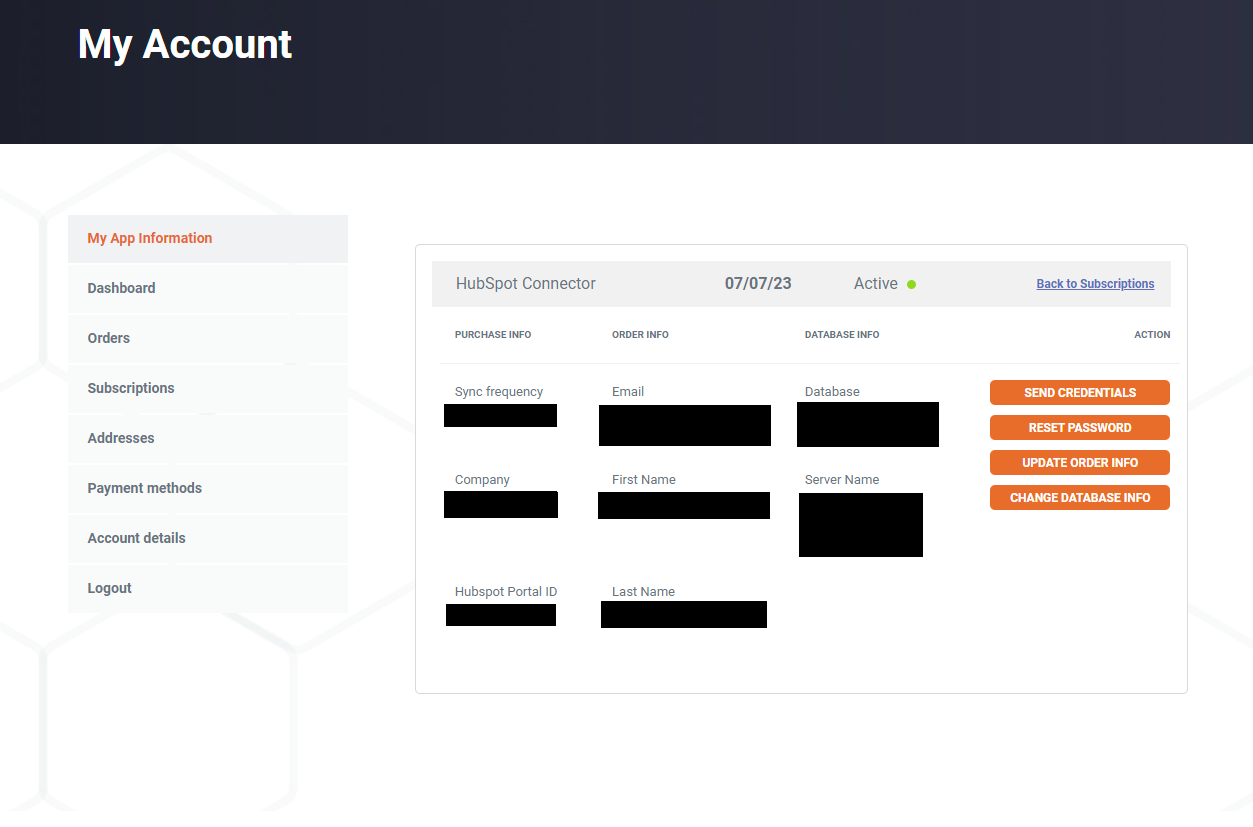
Looker Connector Setup
-
Start Looker
-
When inside the Looker app click the admin button at the top and then select connections. Then select the add connection button.

-
Enter your connector details. Then click the add connection button. The server name should be entered without a http:// prefix. You must enter that information exactly as it written in our delivery email. Some email providers automatically hyperlink the server address in the connector delivery email. Do not copy the hyperlink. Simply copy paste the text and enter it in the Server Name field shown below.
- Server Name: <Servername>
- User name: <YourUserName>
- Password: <YourPassword>
- Database Name: <YourDatabase>
- Port: 1433
- Additional JDBC URL: database=<YourDatabaseName>
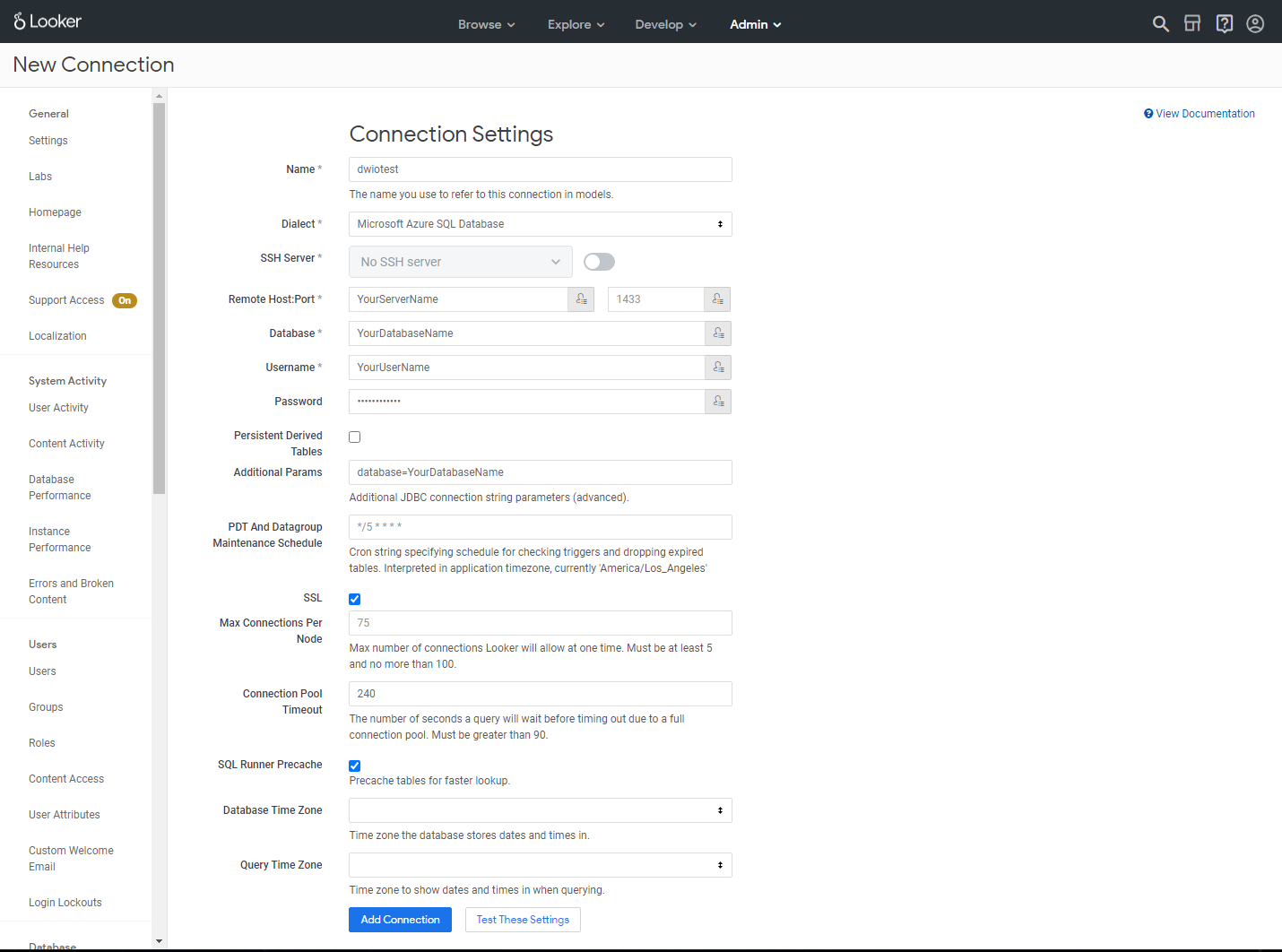
- You have now connected HubSpot to looker and can begin developing your dashboards.
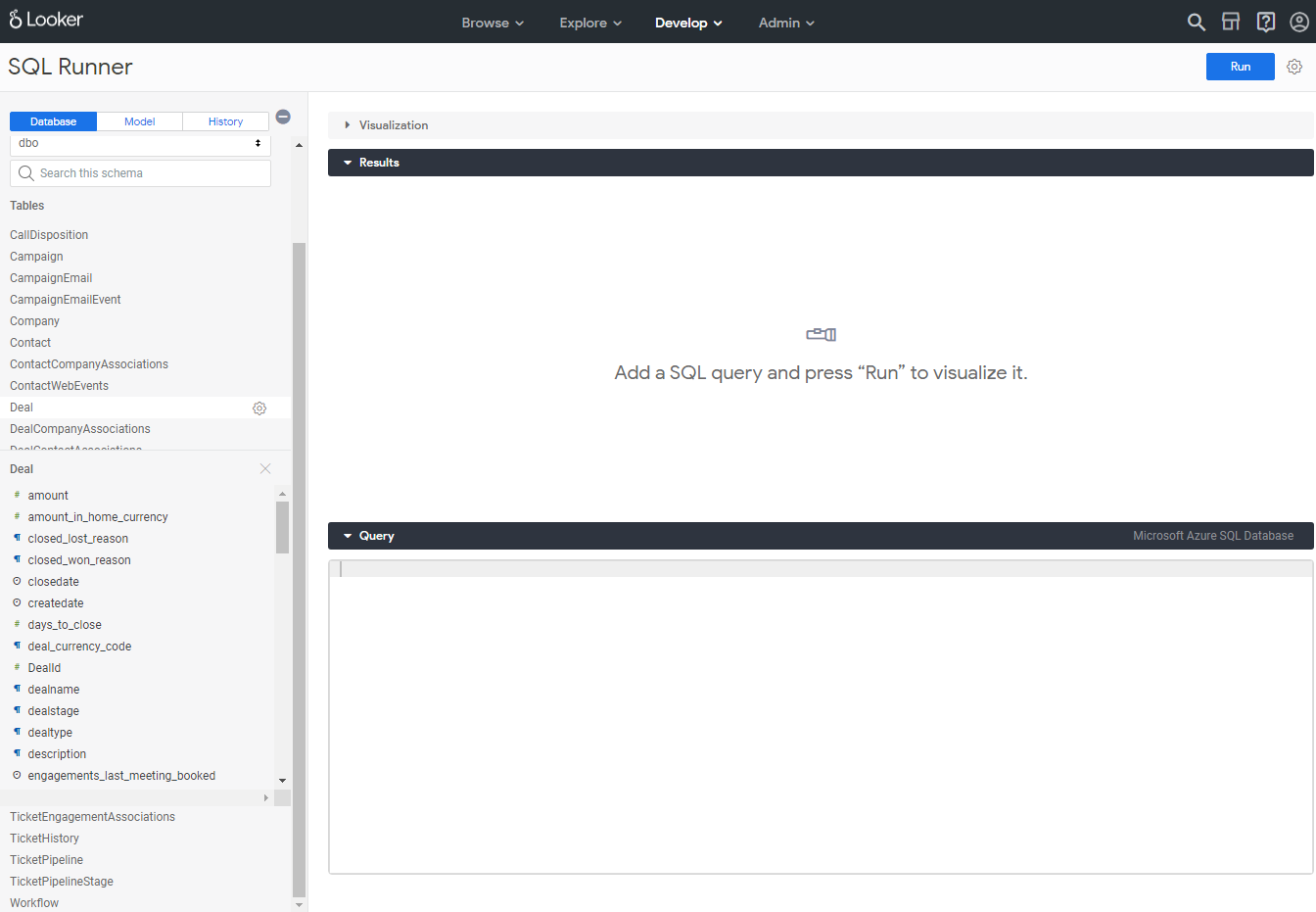
How to Uninstall the app
*Please note this does not cancel your subscription. To do that please visit https://datawarehouse.io/account/view-subscription
1. Open up the HubSpot Portal that you have installed the app in. In the top right section of HubSpot click on the house icon.
2. A menu will drop down. Click on the Connected apps link.
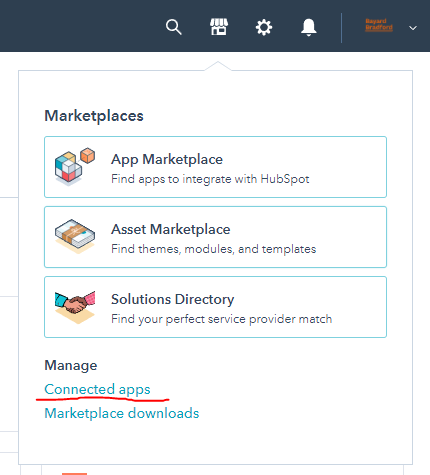
3. Then click on the actions button for the Looker Connector. And click uninstall.
Beta HubSpot API's
This app utilizes the following beta API's:
ChatflowThread and ChatflowMessage data tables contain Chatflows data and is powered by the beta API listed below.
More information about beta APIs can be found in this supporting documentation.
Opt-In Tables
The following tables are available for opt-in as they tend to be larger, advanced data sets and can take up a significant amount of storage and API Calls. You can submit a support request with your database name at https://datawarehouse.io/opt-in-data-types/ or email us directly with your database name at help@datawarehouse.io to ask for these to be enabled. There is no additional cost to enable these tables.
- ContactWebEvents
- CustomEvent
- ContactSubscriptionType
- ChatflowThread
- ChatflowMessage
- TicketPropertiesHistory
- DealPropertiesHistory
- ContactPropetiesHistory
- CompanyPropertiesHistory
- EngagementsHistory
- CampaignContactAssociations
Data Sync
Data syncing will be done at intervals determined by your plan.
Please allow at least 24-48 hours from activation for the initial database to be built. Once it is built it will refresh at the rate determined by your plan.
Data Security
- Users will only have "read-only" access to your Connector database. You can make changes in Looker, but they will not be reflected in HubSpot.
- User authentication for HubSpot is done using OAuth 2.0 protocol as per best industry practices.
- This application is GDPR Compliant.
- If you have trouble accessing the database due to your internal firewall restrictions please have your IT department open outbound TCP Port 1433
- If there is information missing from a property, it could be because that fields is improperly configured in HubSpot.
