Datawarehouse.io for Hightouch Setup Guide
Index
- Introduction
- Account Creation
- Activation
- User Panel
- Datawarehouse.io for Hightouch Setup
- How to Uninstall the app
- Beta HubSpot API's
- Opt-In Tables
- Data Sync
- Data Security
Introduction
Using Datawarehouse.io for Hightouch you are able to integrate HubSpot with over 160+ data sources using the Hightouch Platform. You can create integrations with ERPS and various other systems without having to do custom development. Integrate HubSpot with all of these platforms with little to no code. Transform it in the cloud with SQL queries using your HubSpot data warehouse provided by datawarehouse.io. Sync your HubSpot data into other HubSpot portals. The possibilities are limitless!
Account Creation
1. Create an account at https://datawarehouse.io/account/
2. To connect to your app of choice visit the following link and select the app you wish you use. (https://datawarehouse.io/products/).
3. Click the get started link on the app product page.
4. You will be re-directed to an authentication page. Please click the Authorize button.
5. Login to HubSpot if you are not already logged in and select the HubSpot account you wish to connect too.
6. Authorize the app to connect to your HubSpot portal by clicking the Connect App button.
7. You are then re-directed to the checkout screen. Please fill out all required information in order to activate your service.
Activation
Once you have successfully signed up, we will activate your user. Upon Activation one Azure SQL DB will be created with the user's data. An email will then be sent to you with your server information.
User Panel
You can visit https://datawarehouse.io/account/my-app-information-item/ to perform the following self service administrative actions for your connector database.
- Re-send your credentials to the email address associated with your order.
- Reset the password of your connector database
- Update your Order information
- First Name
- Last Name
- Company Name
- Change your Database information
- Database Name
- Database Username
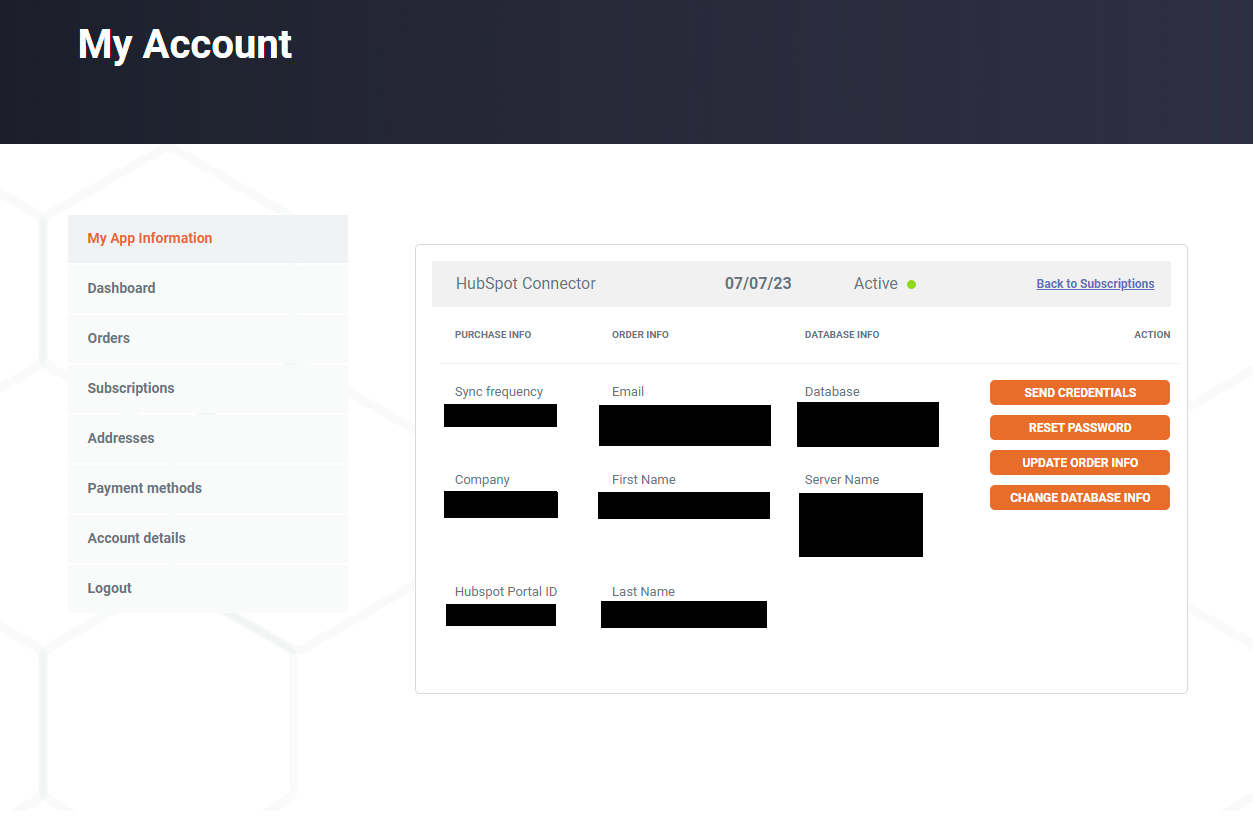
Datawarehouse.io for Hightouch Setup
1. Log into your Hightouch workspace and select Sources and then click Add Source.
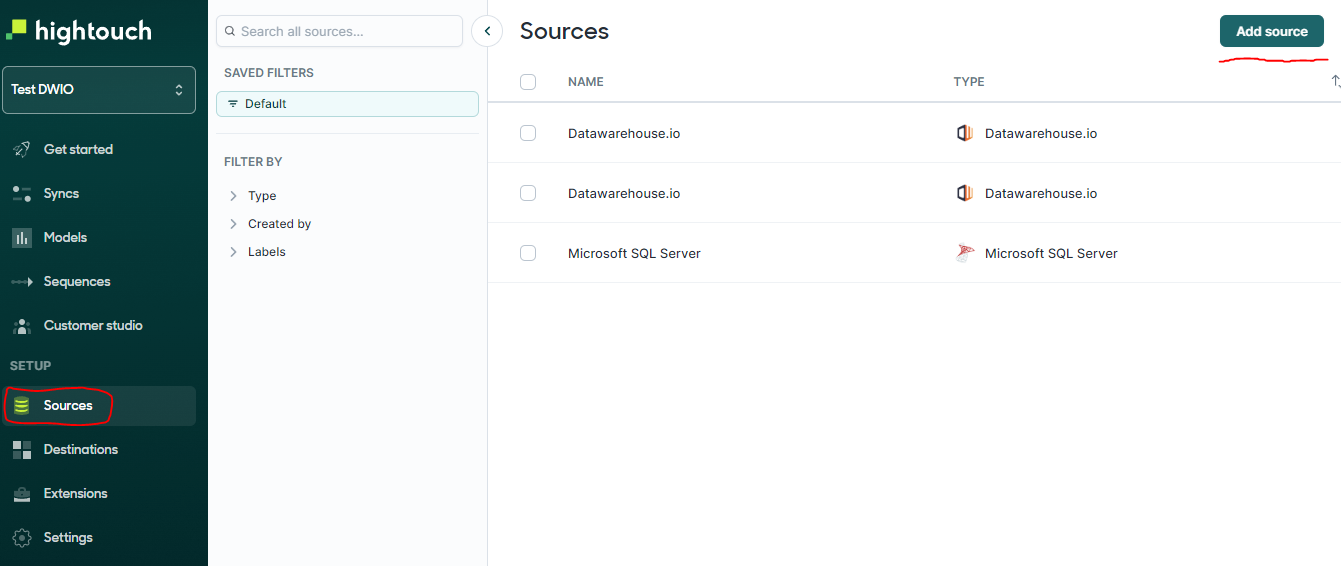
2. Underneath the "Other" section select Datawarehouse.io
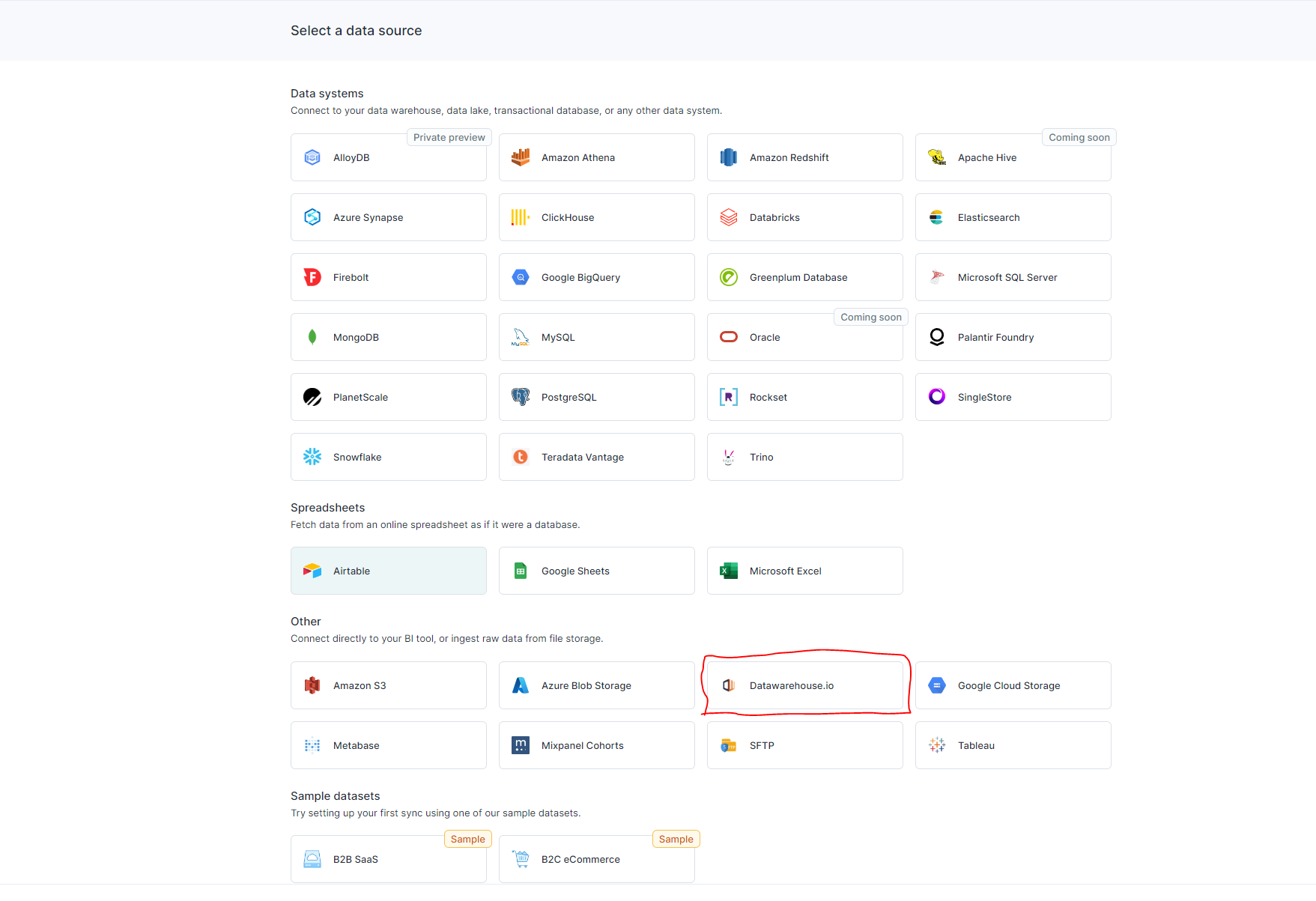
3. Under Step 1 select Password. Under Step 2 select Connect Directly to Datawarehouse.io.
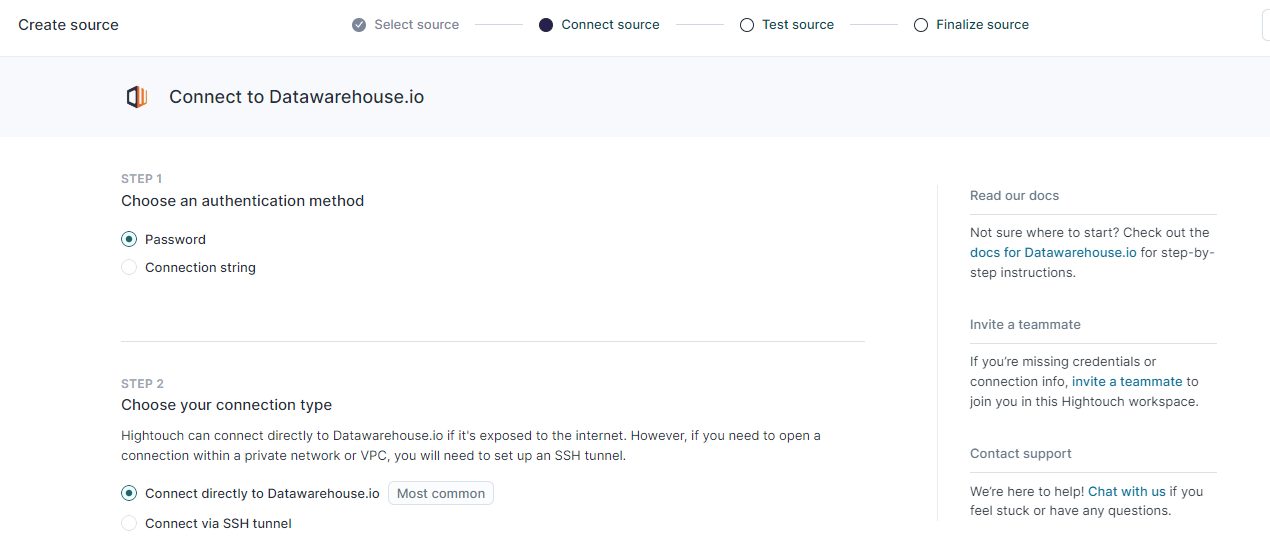
4. Under Step 3 enter your Server Name, Database Name, Database Username, Password, And Port 1433. Then click Continue. 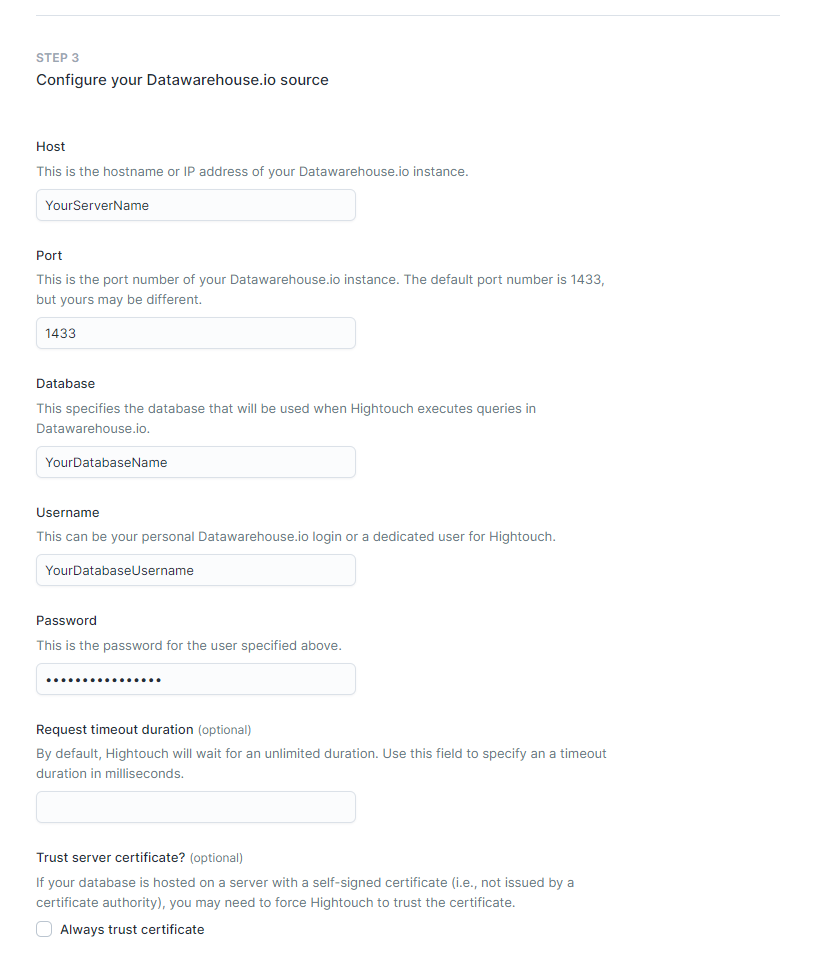
5. Then click the Test Connection button. And Click continue once that process completes. If it fails please go back a step and try to enter your information again.
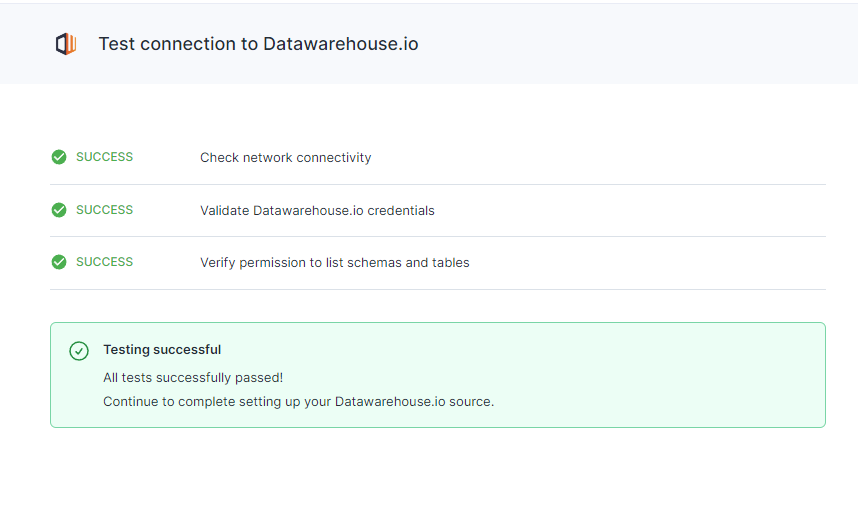
6. After completing the connection process name your source and you are ready to use Datawarehouse.io as a source in Hightouch.
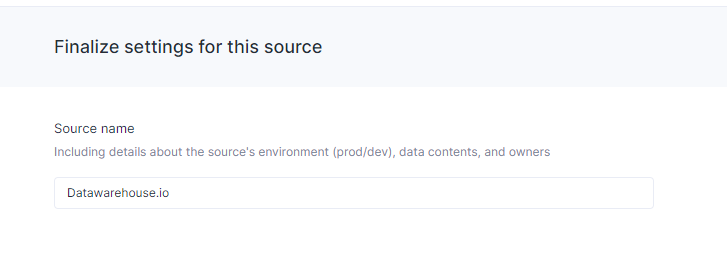
How to Uninstall the app
*Please note this does not cancel your subscription. To do that please visit https://datawarehouse.io/account/view-subscription
1. Open up the HubSpot Portal that you have installed the app in. In the top right section of HubSpot click on the house icon.
2. A menu will drop down. Click on the Connected apps link.
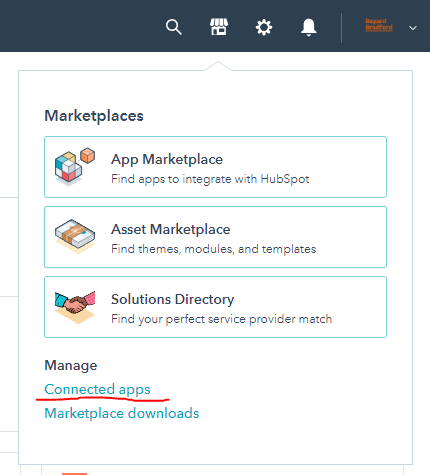
3. Then click on the actions button for the Datawarehouse.io for Hightouch Connector. And click uninstall.
Beta HubSpot API's
This app utilizes the following beta API's:
ChatflowThread and ChatflowMessage data tables contain Chatflows data and is powered by the beta API listed below.
https://developers.hubspot.com/docs/api/conversations/conversations
More information about beta APIs can be found in this supporting documentation.
Opt-In Tables
The following tables are available for opt-in as they tend to be larger, advanced data sets and can take up a significant amount of storage and API Calls. You can submit a support request with your database name at https://datawarehouse.io/opt-in-data-types/ or email us directly with your database name at help@datawarehouse.io to ask for these to be enabled. There is no additional cost to enable these tables.
- ContactWebEvents
- CustomEvent
- ContactSubscriptionType
- ChatflowThread
- ChatflowMessage
- TicketPropertiesHistory
- DealPropertiesHistory
- ContactPropetiesHistory
- CompanyPropertiesHistory
- EngagementsHistory
- CampaignContactAssociations
Data Sync
Data syncing will be done at intervals determined by your plan.
Please allow at least 24-48 hours from activation for the initial database to be built. Once it is built it will refresh at the rate determined by your plan.
Data Security
- User authentication for HubSpot is done using OAuth 2.0 protocol as per the best practice in industry.
- This application is GDPR Compliant.
- If you have trouble accessing the database locally due to your internal firewall restrictions please have your IT department open outbound TCP Port 1433
- If there is information missing from a property it could be because that fields is improperly configured in HubSpot.
