Azure Data Studio Connector Setup Guide
Index
- Introduction
- Account Creation
- Activation
- User Panel
- How to connect with Azure Data Studio
- How to Uninstall the app
- Beta HubSpot API's
- Opt-In Tables
- Data Sync
- Data Security
Introduction
The HubSpot + Azure Data Studio Integration by Datawarehouse.io helps business analysts and decision makers to analyze data fluently without the hassle of excel spreadsheets. This application consists of data synchronization between HubSpot and Azure SQL databases, as well as Schema Replication.
Account Creation
- Create an account at app.datawarehouse.io
- Select the HubSpot Azure Data Studio Connector on the dashboard or in the left hand menu.
- Click the Start Trial button.
- You will be re-directed to an authentication page. Please click the Authorize button.
- Login to HubSpot if you are not already logged in and select the HubSpot account you wish to connect too.
- Authorize the app to connect to your HubSpot portal by clicking the Connect App button.
- Select the refresh rate that you want your HubSpot data to sync into Azure Data Studio.
- You are then re-directed to the checkout screen. Please fill out all required information in order to activate your service.
- Success! You are all signed up and can now visit the Azure Data Studio Connector section of the app to view your connector details.
- Continue to Azure Data Studio Setup for how to plug the app into Azure Data Studio.
Activation
Once you have successfully signed up, we will activate your app. Upon activation an email with your connector details will be sent to you. You can also retrieve them from the User Panel.
User Panel
You can visit the User Panel to perform the following self service administrative actions for your connector database.
- Re-send your credentials to the email address associated with your order.
- Reset the password of your connector database
- Update your Order information
- First Name
- Last Name
- Company Name
- Change your Database information
- Database Name
- Database Username
- Define your sync time
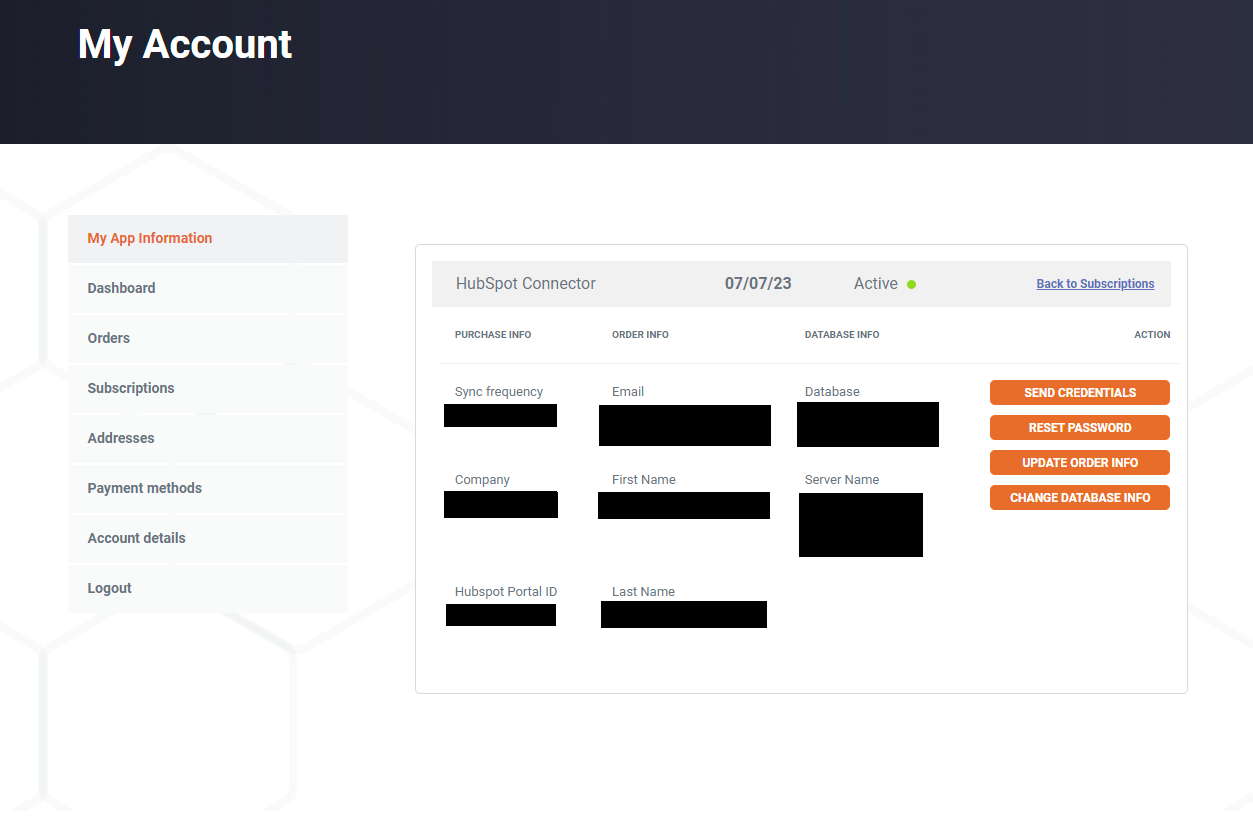
How to connect with Azure Data Studio
-
Start Azure Data Studio.
-
The first time you run Azure Data Studio the Welcome page should open. If you don't see the Welcome page, select Help > Welcome. Select New Connection to open the Connection pane:
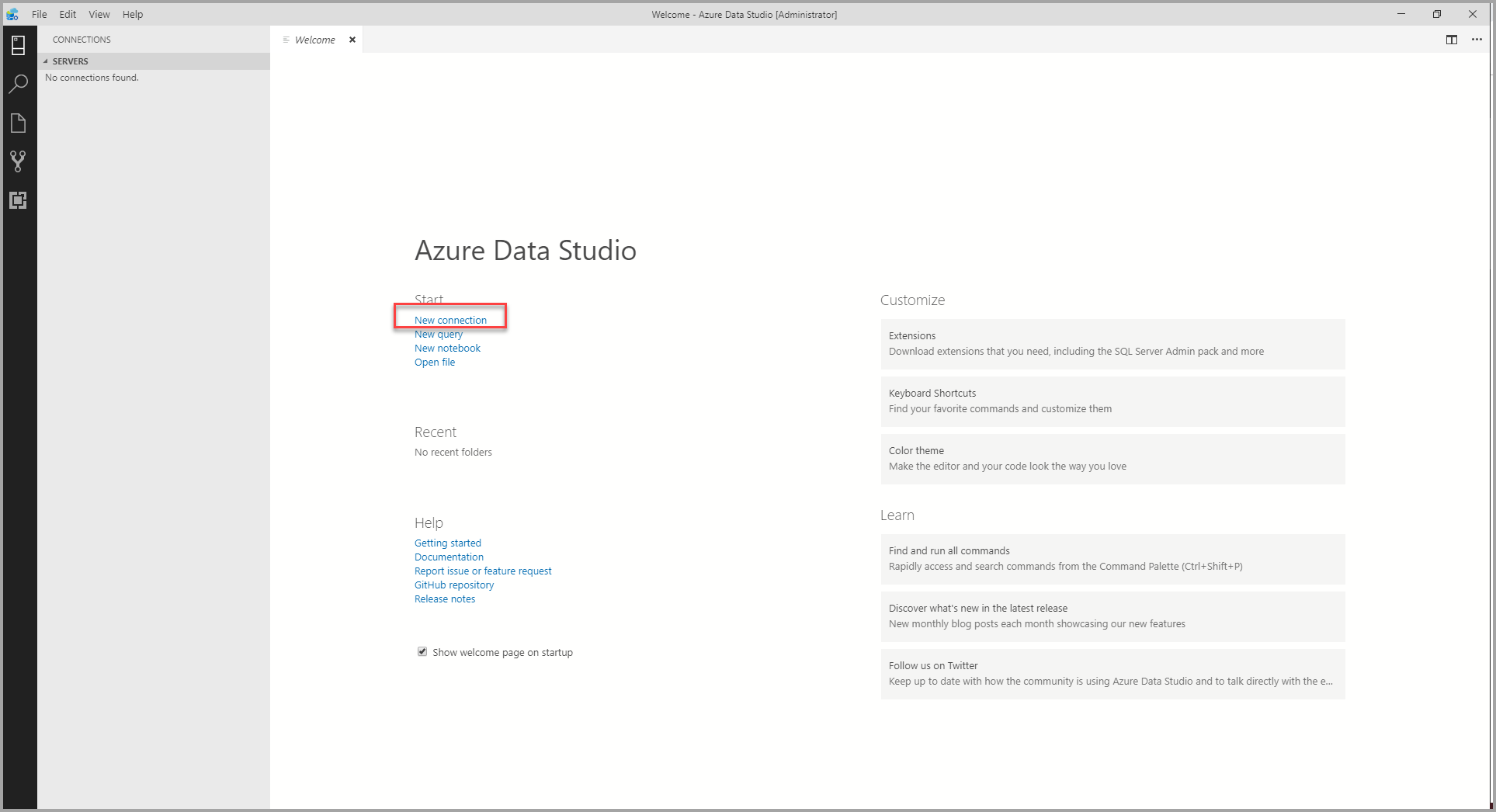
-
Select SQL Login as the Authentication type and enter your connector details.
- Server Name: <Servername>
- Authentication Type: SQL Login
- User name: <YourUserName>
- Password: <YourPassword>
- Database Name: <YourDatabase>
- Server Group: <Default>
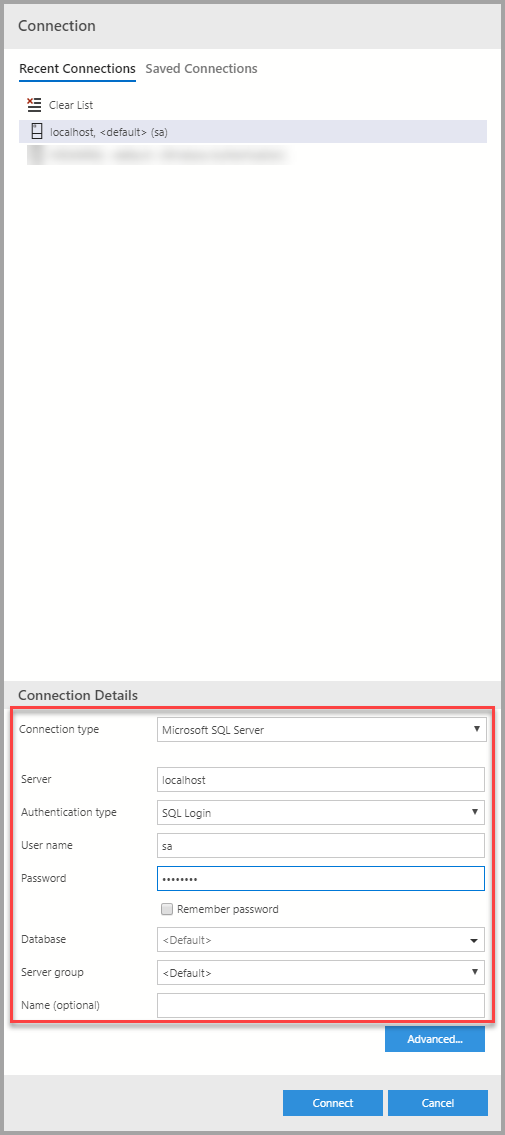
- Click connect and get started building your reports!
How to Uninstall the app
*Please note this does not cancel your subscription. To do that please visit https://app.datawarehouse.io/account/subscriptions
1. Open up the HubSpot Portal that you have installed the app in. In the top right section of HubSpot click on the house icon.
2. A menu will drop down. Click on the Connected apps link.
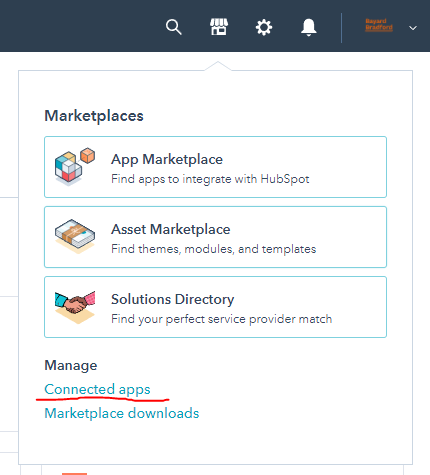
3. Then click on the actions button for the Azure Data Studio Connector. And click uninstall.
Opt-In Tables
The following tables are available for opt-in as they tend to be larger, advanced data sets and can take up a significant amount of storage and API Calls. You can submit a support request with your database name at https://datawarehouse.io/opt-in-data-types/ or email us directly with your database name at help@datawarehouse.io to ask for these to be enabled. There is no additional cost to enable these tables.
- ContactWebEvents
- CustomEvent
- ContactSubscriptionType
- ChatflowThread
- ChatflowMessage
- TicketPropertiesHistory
- DealPropertiesHistory
- ContactPropetiesHistory
- CompanyPropertiesHistory
- EngagementsHistory
- CampaignContactAssociations
Beta HubSpot API's
This app utilizes the following beta API's:
ChatflowThread and ChatflowMessage data tables contain Chatflows data and is powered by the beta API listed below.
https://developers.hubspot.com/docs/api/conversations/conversations
More information about beta APIs can be found in this supporting documentation.
Data Sync
Data syncing will be done at intervals determined by your plan.
Please allow at least 24-48 hours from activation for the initial database to be built. Once it is built it will refresh at the rate determined by your plan.
Data Security
- Only you will have "read only" access to your database. You can make changes in Azure Data Studio, but they will not be reflected in HubSpot.
- User authentication for HubSpot is done using OAuth 2.0 protocol as per the best practice in industry.
- This application is GDPR Compliant
- If you have trouble accessing the database due to your internal firewall restrictions please have your IT department open outbound TCP Port 1433
- If there is information missing from a property it could be because that fields is improperly configured in HubSpot.
