Metabase Connector Setup Guide
Sync HubSpot data to Metabase for instant dashboards, exploration, and easy data collaboration.
Index
- Introduction
- Account Creation
- Activation
- User Panel
- Metabase Setup
- How to uninstall the app
- Beta HubSpot API's
- Opt-In Tables
- Data Sync
- Data Security
Introduction
The Datawarehouse.io HubSpot Metabase Connector brings all your HubSpot data directly into Metabase, making it easy to explore, visualize, and share insights across your organization.
By syncing HubSpot data to Azure SQL, you can use Metabase’s user-friendly interface to build dashboards, run queries, and create interactive visualizations—no coding required. Empower teams to ask questions, track metrics, and collaborate on data-driven decisions using the full range of Metabase’s tools, without the manual hassle of exports or siloed spreadsheets.
Account Creation
- Create an account at app.datawarehouse.io
- Select the HubSpot Metabase Connector on the dashboard or in the left hand menu.
- Click the Start Trial button.
- You will be re-directed to an authentication page. Please click the Authorize button.
- Login to HubSpot if you are not already logged in and select the HubSpot account you wish to connect too.
- Authorize the app to connect to your HubSpot portal by clicking the Connect App button.
- Select the refresh rate that you want your HubSpot data to sync into Metabase.
- You are then re-directed to the checkout screen. Please fill out all required information in order to activate your service.
- Success! You are all signed up and can now visit the Metabase Connector section of the app to view your connector details.
- Continue to Metabase Setup for how to plug the app into Metabase.
Activation
Once you have successfully signed up, we will activate your app. Upon activation an email with your connector details will be sent to you. You can also retrieve them from the User Panel.
User Panel
You can visit the User Panel to perform the following self service administrative actions for your connector database.
- Re-send your credentials to the email address associated with your order.
- Reset the password of your connector database
- Update your Order information
- First Name
- Last Name
- Company Name
- Change your Database information
- Database Name
- Database Username
- Define your sync time
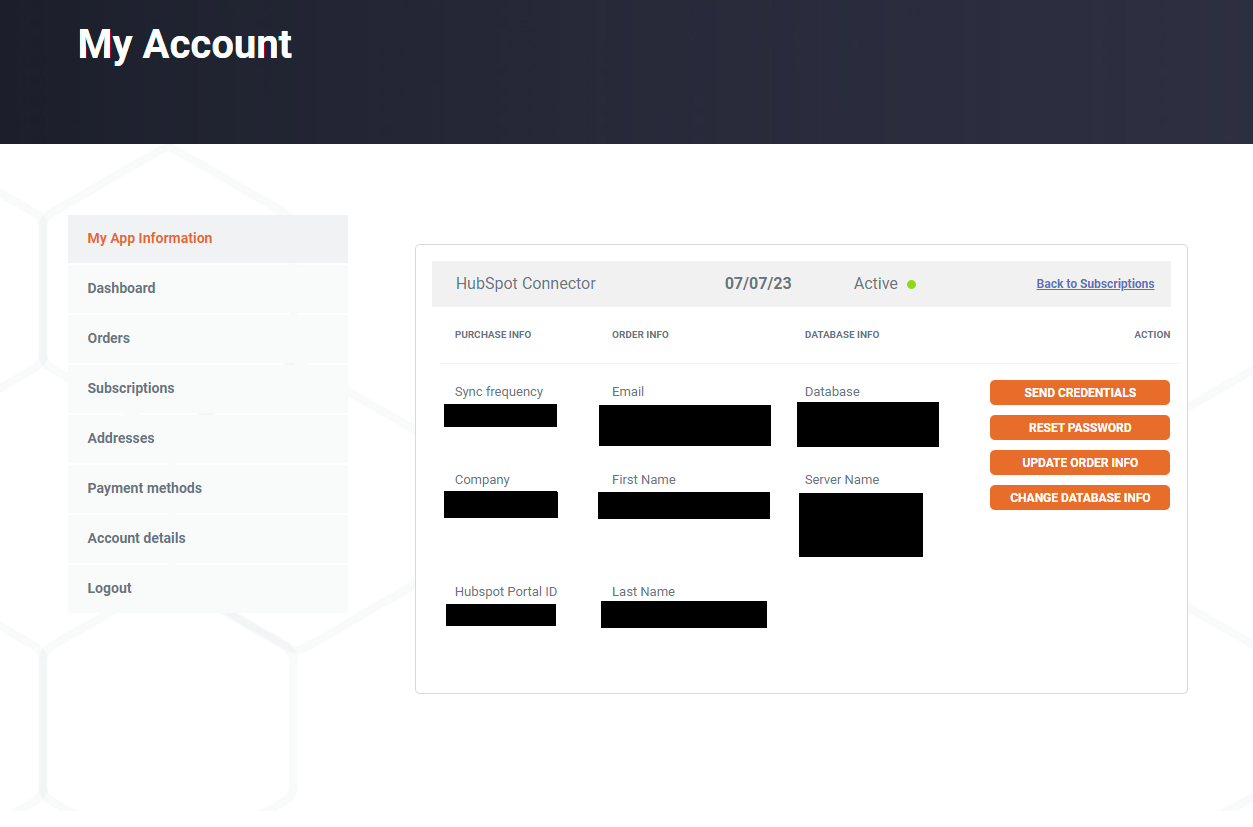
Metabase Setup
1. Start Metabase and go to the Metabase Admin section. Select Databases and then select Add database.
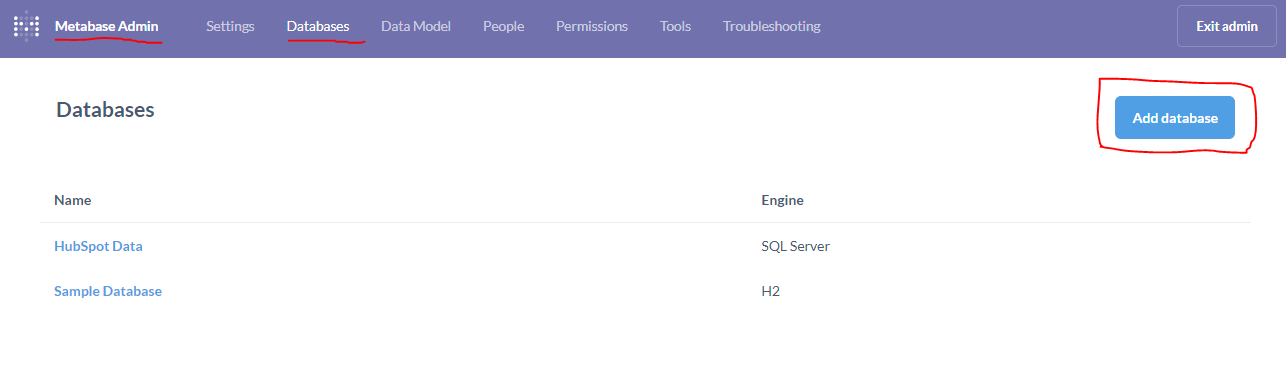
2. Select "SQL Server" as the database type. Then Define your display name of choice. After than enter your Connector details that were sent to you via email. Be sure to also enter the port listed below.
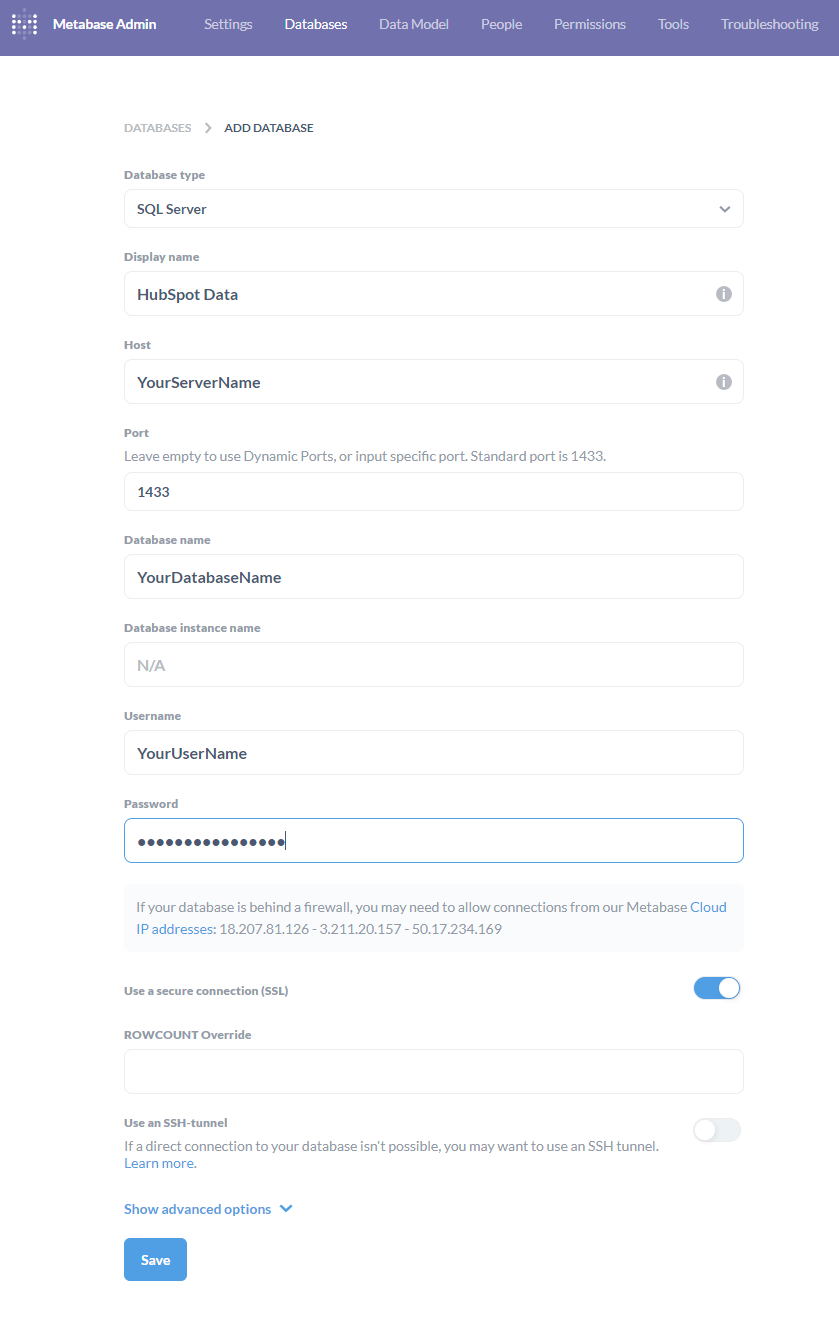
3. After you connect your database to Metabase you can begin setting up the relationships between the data tables as needed. To do so go to the Data Model section in the Metabase Admin panel and select the database you added.
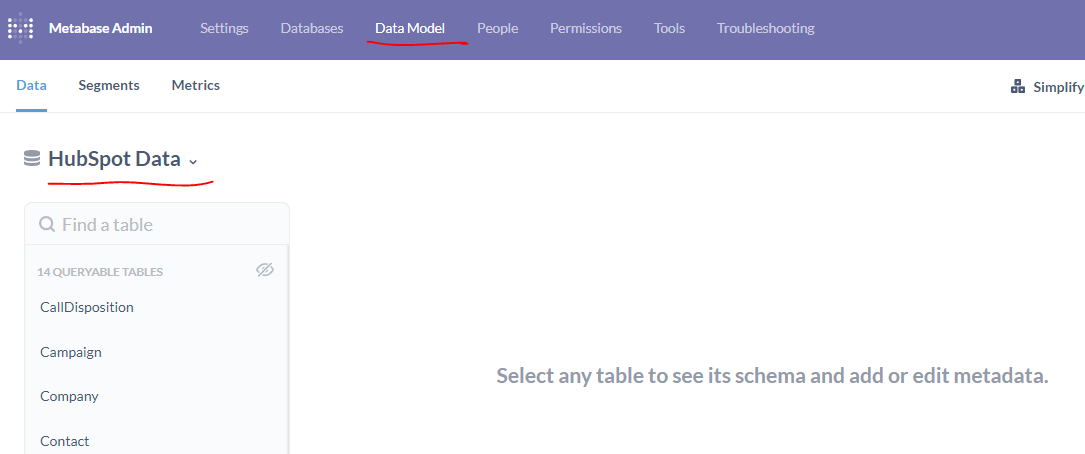
4. Once you are inside the data model section of Metabase you are able to relate the various data tables in the connector database. HubSpot stores all of its data in separate tables and we replicate that structure. So in order to see certain labels you have to join tables using the keys listed in the ERD that can be found here. https://support.datawarehouse.io/hc/en-us/articles/360054107794-Datawarehouse-io-HubSpot-Connector-ERD . An example of how to join tables can be shown below.
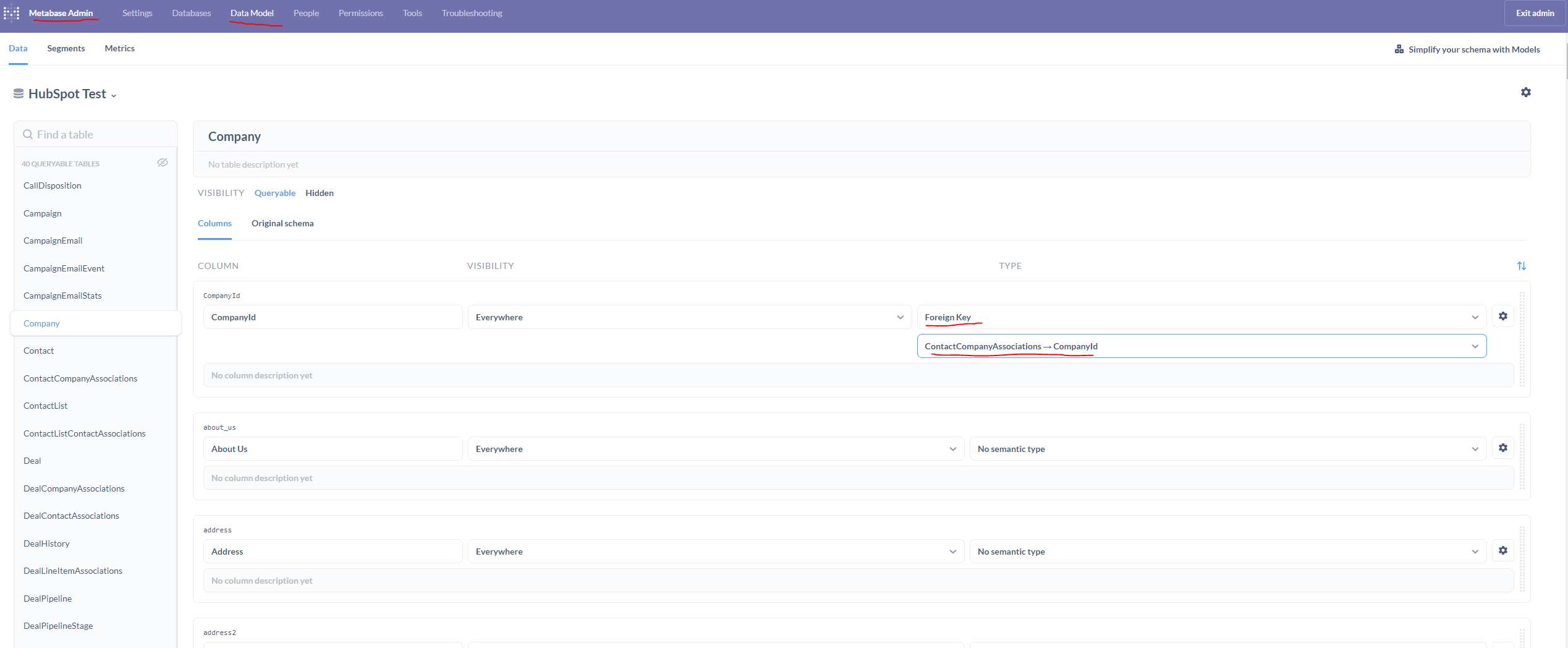
5. You can also join data as part of a "Question". A "Question" in Metabase is a pre-set query that you can access on the fly for a quick visualization. The joining process is similar but visually looks different and can be seen below.
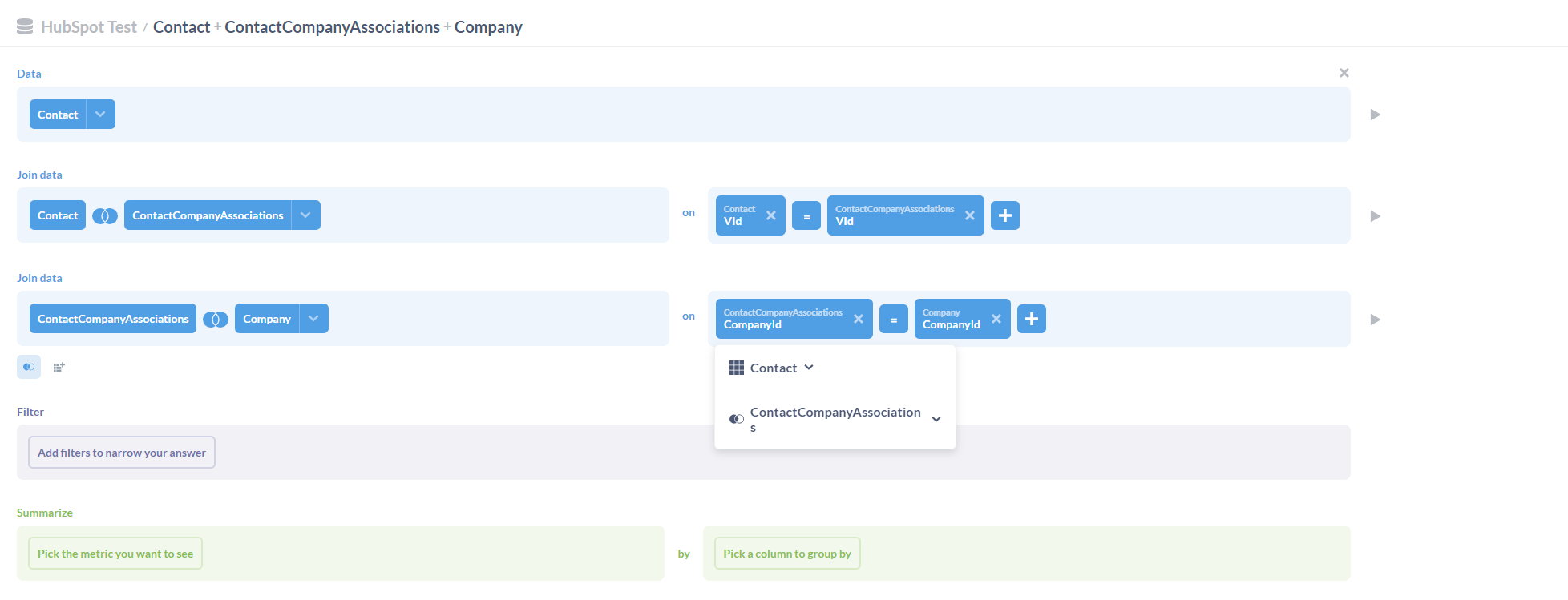
6. The join listed above resulted in the ability to create this visualization that shows where all the contacts are located by state, and the deal amounts closed in each state.
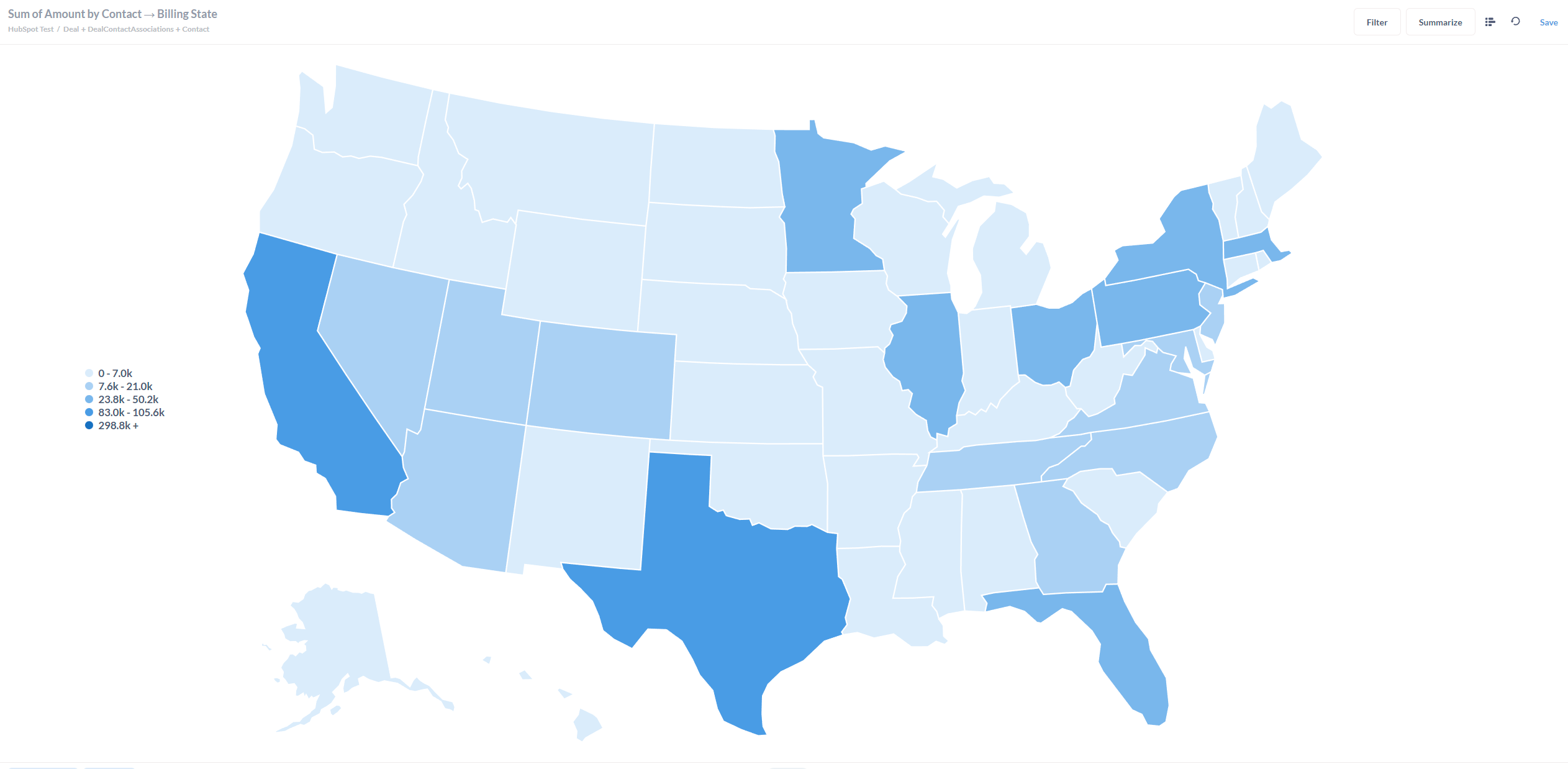
How to uninstall the app
*Please note this does not cancel your subscription. To do that please visit https://app.datawarehouse.io/account/subscriptions
1. Open up the HubSpot Portal that you have installed the app in. In the top right section of HubSpot click on the house icon.
2. A menu will drop down. Click on the Connected apps link.
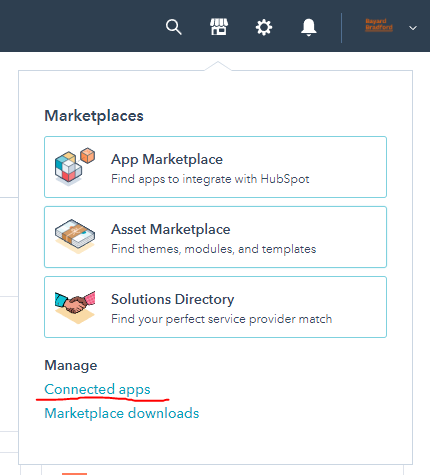
3. Then click on the actions button for the HubSpot Metabase Connector. And click uninstall.
Beta HubSpot API's
This app utilizes the following beta API's:
ChatflowThread and ChatflowMessage data tables contain Chatflows data and is powered by the beta API listed below.
More information about beta APIs can be found in this supporting documentation.
Opt-In Tables
The following tables are opt-in as they are advanced and are large data sets and can take up a significant amount of storage and API Calls. Submit a support request with your database name or email help@datawarehouse.io to ask for these to be enabled. There is no additional cost to enable these tables.
- ContactWebEvents
- CustomEvent
- ContactSubscriptionType
- ChatflowThread
- ChatflowMessage
- TicketPropertiesHistory
- DealPropertiesHistory
- ContactPropetiesHistory
- CompanyPropertiesHistory
- EngagementsHistory
Data Sync
Data syncing will be done at intervals determined by your plan.
Please allow at least 24-48 hours from activation for the initial database to be built. Once it is built it will refresh at the rate determined by your plan.
Data Security
- Only you will have "read only" access to your database. You can make changes in Metabase, but they will not be reflected in HubSpot.
- User authentication for HubSpot is done using OAuth 2.0 protocol as per the best practice in industry.
- This application is GDPR Compliant.
- If you have trouble accessing the database due to your internal firewall restrictions please have your IT department open outbound TCP Port 1433
- If there is information missing from a property it could be because that fields is improperly configured in HubSpot.
