Amazon QuickSight Connector Setup Guide
Sync HubSpot data to Amazon QuickSight for fast analytics, interactive dashboards, and ML-powered insights.
Index
- Introduction
- Account Creation
- Activation
- User Panel
- QuickSight Setup
- How to Uninstall the app
- Beta HubSpot API's
- Opt-In Tables
- Data Sync
- Data Security
Introduction
The Datawarehouse.io HubSpot Amazon QuickSight Connector integrates your HubSpot data into Amazon QuickSight, AWS’s cloud-native business intelligence service.
By using Datawarehouse.io to sync HubSpot data to QuickSight, teams can easily visualize, analyze, and share insights using QuickSight’s interactive dashboards, rich visuals, and secure cloud collaboration.
Account Creation
- Create an account at app.datawarehouse.io
- Select the Amazon QuickSight Connector on the dashboard or in the left hand menu.
- Click the Start Trial button.
- You will be re-directed to an authentication page. Please click the Authorize button.
- Login to HubSpot if you are not already logged in and select the HubSpot account you wish to connect too.
- Authorize the app to connect to your HubSpot portal by clicking the Connect App button.
- Select the refresh rate that you want your HubSpot data to sync into Amazon QuickSight.
- You are then re-directed to the checkout screen. Please fill out all required information in order to activate your service.
- Success! You are all signed up and can now visit the Amazon QuickSight Connector section of the app to view your connector details.
- Continue to Amazon QuickSight Setup for how to plug the app into QuickSight.
Activation
Once you have successfully signed up, we will activate your app. Upon activation an email with your connector details will be sent to you. You can also retrieve them from the User Panel.
User Panel
You can visit the User Panel to perform the following self service administrative actions for your connector database.
- Re-send your credentials to the email address associated with your order.
- Reset the password of your connector database
- Update your Order information
- First Name
- Last Name
- Company Name
- Change your Database information
- Database Name
- Database Username
- Define your sync time
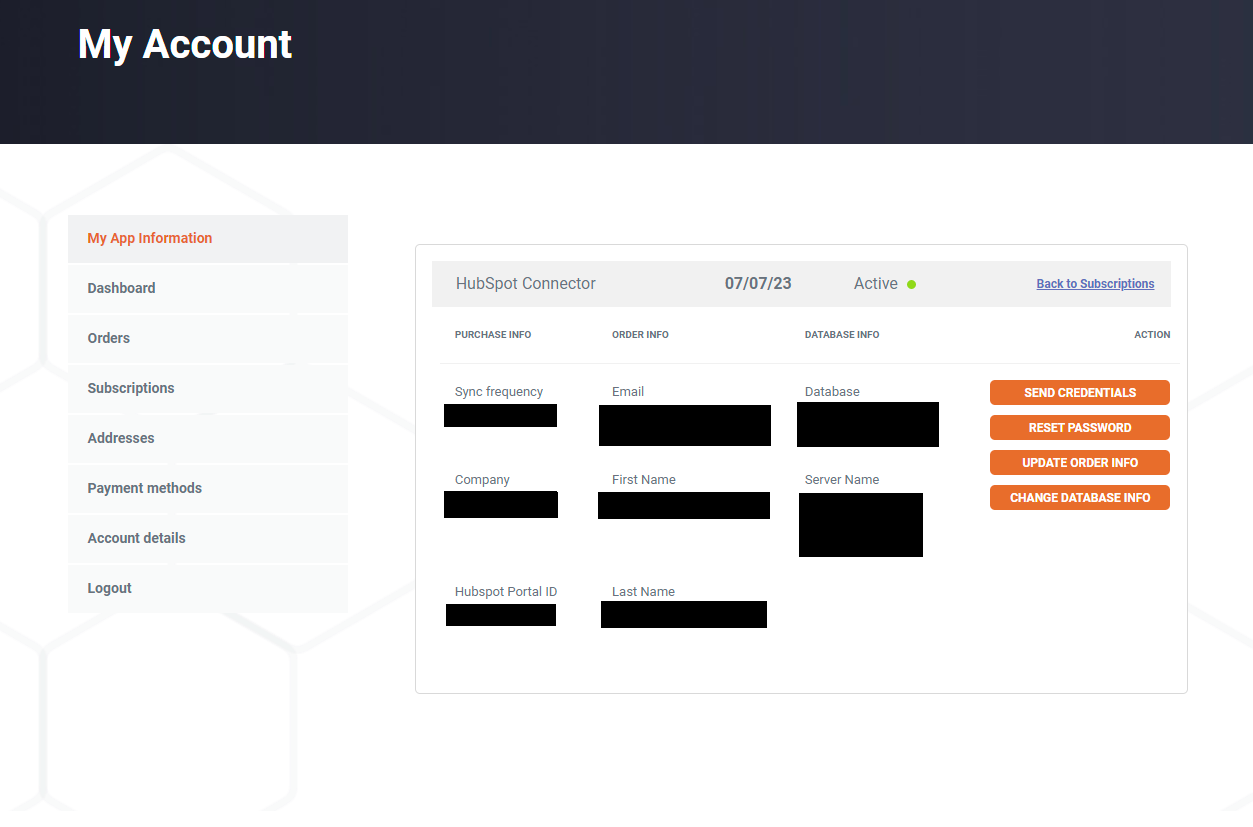
QuickSight Setup
1. Start Quicksight and select Datasets. Then select New Dataset.
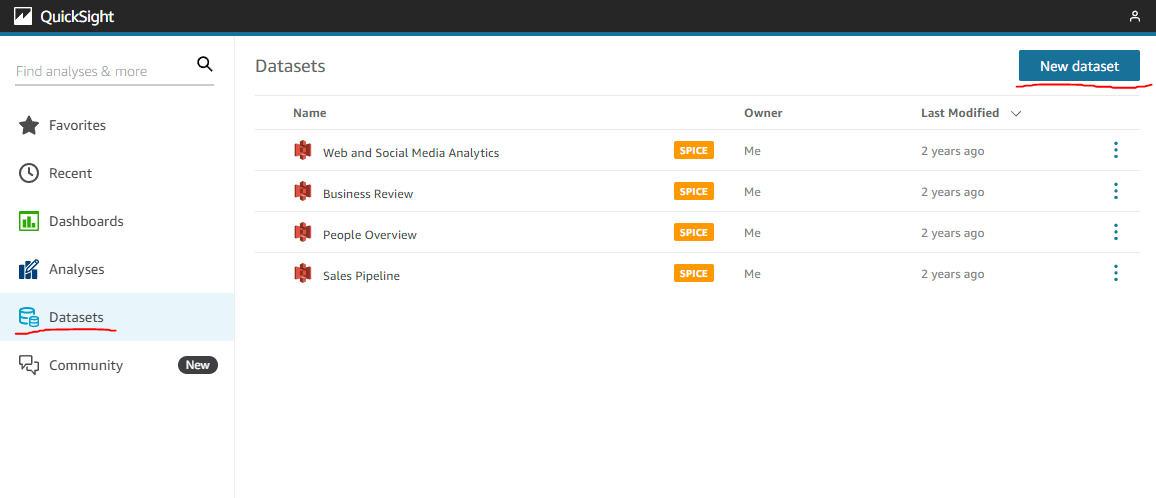
2. Select SQL Server as the data source.
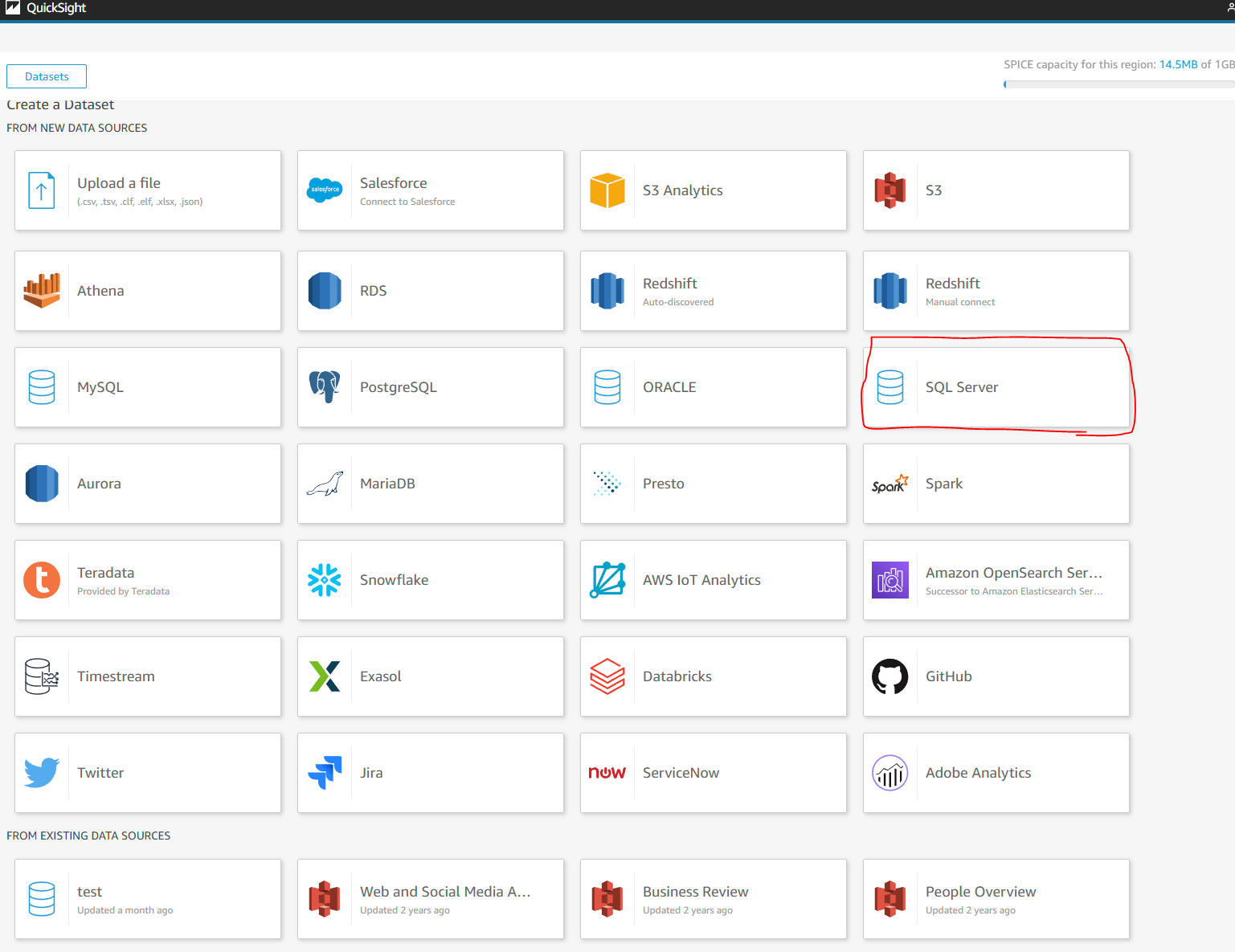
3. Amazon Quicksight uses JDBC as the authentication method to connect to an Azure MS SQL Server.
In order to connect correctly you must enter your Username into the Username box using the following convention "YourUserName@YourServerName"
"YourUsername" is your connector user name and "YourServerName" is your connector server name. You must put the @ sign between them in the Username section as shown below in order to connect.
In the Port field please enter port 1433
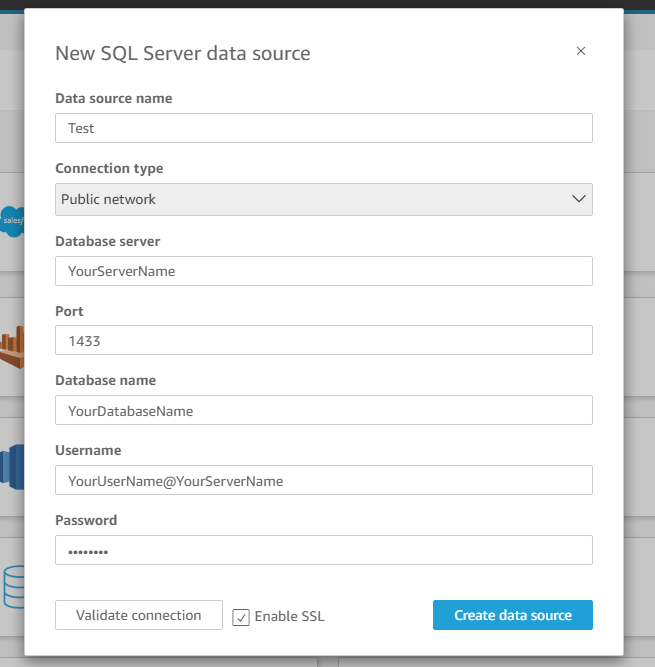
4. After you connect your database to Quicksight you can begin setting up the relationships between the data tables as needed. HubSpot stores all of its data in separate tables and our app replicates that structure. So in order to see certain labels you have to join tables using the keys listed in the ERD that can be found here. https://support.datawarehouse.io/datawarehouse.io-hubspot-connector-erd
To learn about how to do joins in Quicksight visit this link. https://docs.aws.amazon.com/quicksight/latest/user/joining-data.html
How to Uninstall the app
*Please note this does not cancel your subscription. To do that please visit https://app.datawarehouse.io/account/subscriptions
1. Open up the HubSpot Portal that you have installed the app in. In the top right section of HubSpot click on the house icon.
2. A menu will drop down. Click on the Connected apps link.
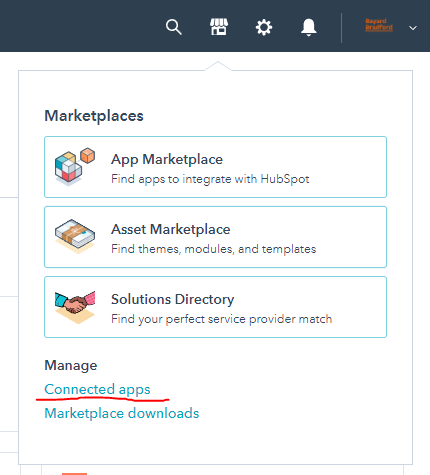
3. Then click on the actions button for the HubSpot Amazon Quicksight Connector. And click uninstall.
Beta HubSpot API's
This app utilizes the following beta APIs
ChatflowThread and ChatflowMessage data tables contain Chatflows data and is powered by the beta API listed below.
https://developers.hubspot.com/docs/api/conversations/conversations
More information about beta APIs can be found in this supporting documentation.
Opt-In Tables
The following tables are available for opt-in as they tend to be larger, advanced data sets and can take up a significant amount of storage and API Calls. You can submit a support request with your database name at https://datawarehouse.io/opt-in-data-types/ or email us directly with your database name at help@datawarehouse.io to ask for these to be enabled. There is no additional cost to enable these tables.
- ContactWebEvents
- CustomEvent
- ContactSubscriptionType
- ChatflowThread
- ChatflowMessage
- TicketPropertiesHistory
- DealPropertiesHistory
- ContactPropetiesHistory
- CompanyPropertiesHistory
- EngagementsHistory
- CampaignContactAssociations
Data Sync
Data syncing will be done at intervals determined by your plan.
Please allow at least 24-48 hours from activation for the initial database to be built. Once it is built it will refresh at the rate determined by your plan.
Data Security
- Only you will have "read only" access to your database. You can make changes in Quicksight, but they will not be reflected in HubSpot.
- User authentication for HubSpot is done using OAuth 2.0 protocol as per the best practice in industry.
- This application is GDPR Compliant.
- If you have trouble accessing the database due to your internal firewall restrictions please have your IT department open outbound TCP Port 1433
- If there is information missing from a property it could be because that fields is improperly configured in HubSpot.
